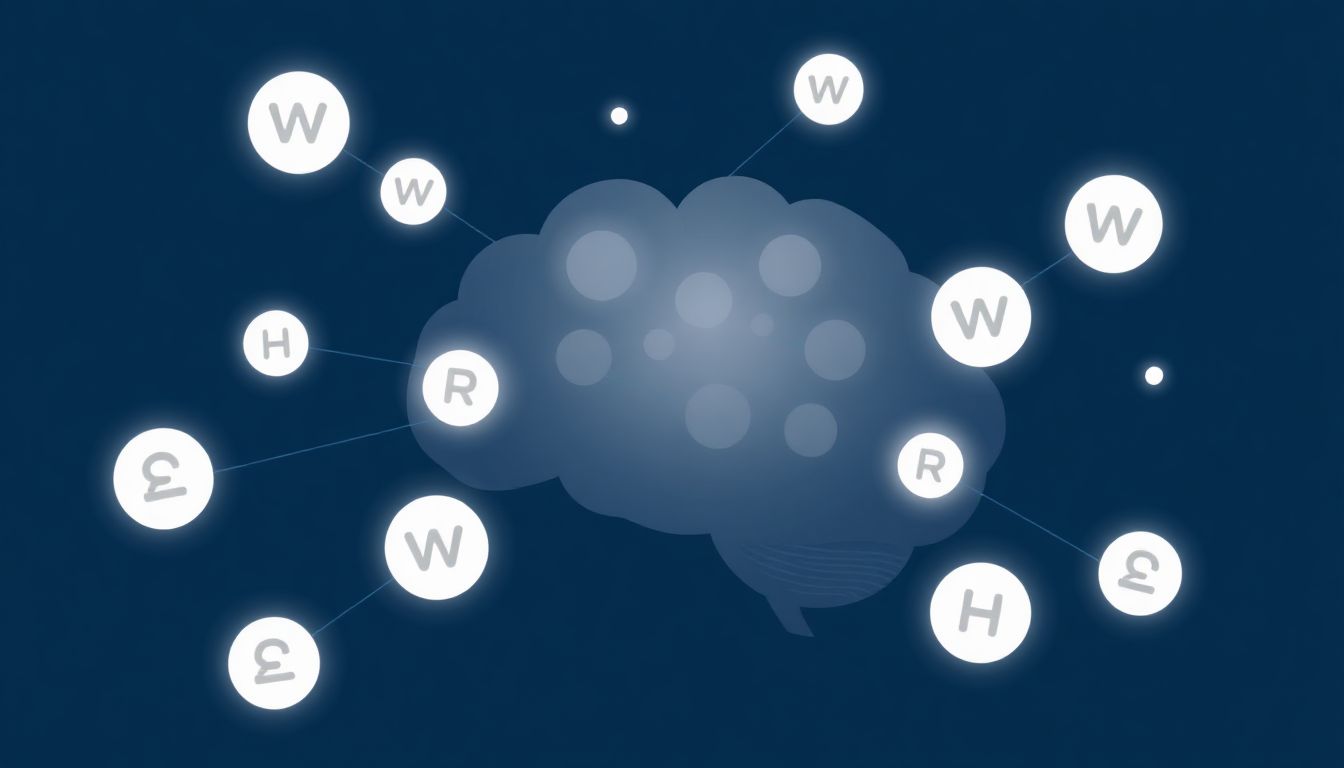
Crucial Website Settings You're Probably Missing (When Your Site Isn't Working)
Your website should always work. But sometimes it doesn't. You might see slow loading, weird errors, or links that lead nowhere. Maybe your site can't even be found. These problems quickly annoy visitors, hurt your brand, and can cost you money.
Often, a website acting up isn't due to huge coding mistakes. Instead, the problem usually comes from settings you or someone else missed. These small oversights can easily break parts of your site. It's like a small screw coming loose in a big machine.
This guide will help you fix those hidden issues. We will look at key settings that often go wrong across different parts of your website. You will learn how to check them and get your site running smoothly again.
Is Your Domain Pointing the Right Way? Understanding DNS
Think of DNS as your website's address book. When someone types your domain name, like yourwebsite.com, DNS tells their computer where to find your site. If this "address" is wrong, your site simply won't show up. Many times, an inaccessible website is just a DNS issue.
Checking Your Domain's DNS Records
You need to check your domain's DNS records. These records include A records (which point to an IP address) and CNAME records (which point to another domain name). You can find these settings through your domain registrar or hosting provider. Look for errors like an old IP address or a record that's expired. Online tools can also help you look up your DNS settings.
Propagation Delays and TTL (Time To Live)
DNS changes do not happen everywhere at once. It takes time for new settings to spread across the internet. This is called propagation. TTL, or Time To Live, tells other servers how long to remember old DNS info. If your TTL is high, changes might take longer to appear. You may need to wait a few hours or even a day after making a change. Sometimes flushing your local DNS cache helps too.
Server Health: The Foundation of Your Website
Your web server is like the engine of your website. If the engine has trouble, your whole site can stop or slow down. Issues on the server side directly affect how your website works and if people can even reach it. Many times, overlooked hosting settings cause these major problems.
Verifying Hosting Account Status and Limits
First, check your hosting account. Make sure it is active and all bills are paid. Also, see if your website is using too many resources. This could be disk space, bandwidth, or CPU usage. Exceeding these limits often brings your site down completely. Your hosting provider's control panel usually shows this info.
Server Software and Version Compatibility
Your server runs software like PHP, Apache, or Nginx. These need to be kept up-to-date. If your server software is old, it might not work with your website's themes, plugins, or core code. This can lead to your site breaking or showing errors. Talk to your hosting provider about updating these versions.
SSL Certificate Status and Configuration
SSL certificates are vital for website security. They make sure your site uses HTTPS, keeping visitor data safe. An expired, missing, or wrongly set up SSL certificate will show security warnings in browsers. This stops people from accessing your site, harming trust and search rankings. Always ensure your SSL is active and correct.
Protecting Your Site – And Keeping It Accessible
Website security is very important. But sometimes, security settings can be too strict. This can accidentally block users or stop parts of your site from working. Understanding file permissions and security rules keeps your site safe without making it inaccessible.
Understanding and Correcting File Permissions
Files and folders on your server have permissions. These tell the server who can read, write, or run them. Standard permissions are 755 for folders and 644 for files. Incorrect permissions can stop your site from saving changes or even loading properly. You can check and fix these settings using an FTP program or your hosting control panel.
Security Plugins and Firewall Settings
Many websites use security plugins or server-side firewalls. These tools protect against attacks. However, if they are set too aggressively, they can block real visitors or cause internal server errors. Review your security plugin settings and any firewall rules. You might need to adjust them slightly to allow proper site function.
Navigating Your CMS: Common Pitfalls
Content Management Systems (CMS) like WordPress are powerful. But their internal settings can often cause problems if not handled well. These are common places where website malfunctions begin. A small tweak here can make a big difference for your site's health.
Permalinks and URL Structure
Permalinks are the permanent links to your posts and pages. If these settings are wrong or your URL rewrite rules (like in an .htaccess file for Apache) break, visitors will see 404 errors. This means the page can't be found. In WordPress, simply going to your Permalinks settings and saving them again can often fix these issues.
Plugin and Theme Conflicts
Websites often use many plugins and themes. Sometimes, a new update or an incompatible plugin will break your site. It might cause a blank page or strange errors. To find the problem, try deactivating plugins one by one. Or, switch to a default theme to see if that solves the issue. This helps you narrow down the exact cause.
Site URL and WordPress Address (URL) Settings
In WordPress, two important settings are the "Site URL" and "WordPress Address (URL)." They tell WordPress where its files live and what your site's main address is. If these values are not set correctly, you might get login problems. Your whole website could also fail to load properly for visitors. Double-check these in your WordPress settings.
Speed vs. Functionality: Balancing Act
Caching helps your website load faster. It saves copies of your site's content. But if caching is not set up right, it can show old information. It might also cause parts of your website to stop working. Finding the right balance between speed and function is key.
Browser Caching and Server-Side Caching
Browser caching saves parts of your site on a visitor's computer. Server-side caching (like with Varnish or Redis, or CMS caching plugins) saves content on the server. If your site looks outdated or broken, clear your browser cache first. Then, purge or reset any server-side caches through your hosting panel or plugin settings.
Content Delivery Network (CDN) Configuration
A CDN speeds up your site by storing copies of your content closer to your visitors. But if your CDN has bad settings, like a wrong origin server or old cached files, your content won't load right. Visitors might see errors instead of your website. Check your CDN provider's dashboard to ensure everything is pointing to the correct place.
Who Can Do What? Understanding User Permissions
User roles and permissions control what people can do on your website. This is especially true in CMS platforms. If these settings are wrong, they can stop administrators or other users from changing key parts of your site. This can make the site seem broken even when it's not.
Administrator Access and Role Assignments
Losing your administrator password is a big problem. It can lock you out of your site's most important functions. Also, if a user's role is set incorrectly, they might not be able to do what they need. Most CMS platforms offer ways to recover admin access or change user roles through direct database edits or special recovery tools.
User Account Settings and Restrictions
Sometimes, specific user account settings or site-wide rules can cause trouble. This includes things like limits on login attempts or IP bans. These restrictions might accidentally block real users from accessing your site. Always review these settings if users report trouble getting into your website. Make sure no legitimate access is being blocked.
Conclusion
A website that stops working is a real headache. But many times, the fix is simpler than you think. It often comes down to one of these ten crucial settings. These are easy to overlook but very important for your site's health.
Take some time to check the settings we discussed. Go through them step-by-step. Make these checks a regular part of your website care. This simple habit can stop many problems before they start.
By knowing and fixing these core settings, you can make your website much more reliable. You will boost its performance and ensure a smooth experience for all your visitors. Your site will thank you for it!















0 Comments:
Post a Comment