How to Update Your YouTube Channel Link in AdSense (A 2025 Guide for Returning Creators)
If you’ve stepped away from your YouTube channel for a while, welcome back. Your AdSense link is the connection that ties your channel to your earnings, and keeping it updated unlocks new revenue chances. Over time, changes in YouTube and AdSense policies mean you’ll need to revisit this link to make sure your channel stays monetized smoothly.
This guide breaks down how to check your current setup, update your AdSense link for your channel, and verify everything after the update. Each step is clear and straightforward, tailored to help you get back on track quickly.
Why Updating Your AdSense Link Matters
When you return to your YouTube channel, your AdSense link acts like a lifeline for your earnings. This link connects your channel to the payment system that sends ad revenue your way. If the link is broken or outdated, your money flow stops, taxes may get tangled, and Google might flag your account. Keeping this link current is key to keeping your channel’s income steady and your account in good standing.
Impact on Monetization
A broken AdSense link means your ad earnings hit a full stop. Imagine this: your ads are running, viewers are watching, but because the payment link is disconnected, the dollars earned go nowhere. No payouts happen until you fix the link. This can pause your YouTube Partner Program benefits, too, halting access to features that help you grow and monetize.
Think of it like a faucet controlling water flow. If the pipe is clogged or disconnected, water won’t reach your glass. The same goes for your AdSense earnings. Fix the link and the flow resumes—quickly. Until then, all the views and clicks translate into zero income.
Policy Timing Rules
Google sets a 32-day waiting period for changing the AdSense account linked to your YouTube channel. This means once you switch, you must wait 32 days before making another change. This rule helps prevent fraud and protects creators by giving the system time to verify the switch.
This wait might feel slow, but it is part of Google’s effort to keep your account safe and functioning well. Trying to rush through multiple changes can lead to account holds or pauses in monetization. Plan your update carefully and give the process time to complete smoothly.
For detailed policy info, check Google's official AdSense account linking guide.
Check Eligibility Before You Start
Before diving into updating your YouTube channel’s link in AdSense, it’s important to verify whether your channel and account meet the necessary criteria. This step is like checking the foundation before building a house; skipping it can lead to delays or issues that slow down the entire process. Confirming your eligibility helps you avoid unnecessary frustration and wasted time.
32‑Day Waiting Period
Google enforces a 32-day waiting period between changes to the AdSense account linked to your YouTube channel. This rule acts as a safety buffer, allowing Google's systems time to verify each update and prevent abuse. Think of it as a cooldown timer, keeping your earnings secure and your account stable.
To check when you last updated your AdSense link:
- Go to your AdSense account settings.
- Look for the date of the last change under "Account Association" or "Linked Sites."
- If the change happened less than 32 days ago, you must wait until this period ends before making another switch.
If you attempt to update your link too soon, the system will block the change, and you could temporarily lose monetization benefits. Use this waiting period to review your linking plan and ensure all your details are ready for a smooth update.
For more detailed guidelines on linking AdSense to YouTube, visit Google's official support page on changing your linked AdSense for YouTube account.
Account Status Requirements
Your YouTube channel also needs to be in good hands before you can change the AdSense link. Here are the key requirements your account must meet:
- Good Standing: No active policy violations or strikes against your channel. Any recent strikes may pause your ability to update monetization settings.
- Active AdSense for YouTube Account: The AdSense account you intend to link must be valid and fully active, not suspended or under review.
- YouTube Partner Program (YPP) Thresholds Met: Your channel should already meet YPP requirements—like reaching at least 1,000 subscribers and 4,000 watch hours in the past 12 months—to keep earning ads revenue.
Monitoring your channel’s health is like maintaining a garden; only healthy plants can bear fruit. Likewise, only channels in good standing can sustain monetization growth and smoothly update their payment info.
If your account isn’t eligible due to strikes, subpar metrics, or inactive AdSense status, address those issues before starting the linking process. This will save you time and keep your channel’s revenue flow uninterrupted.
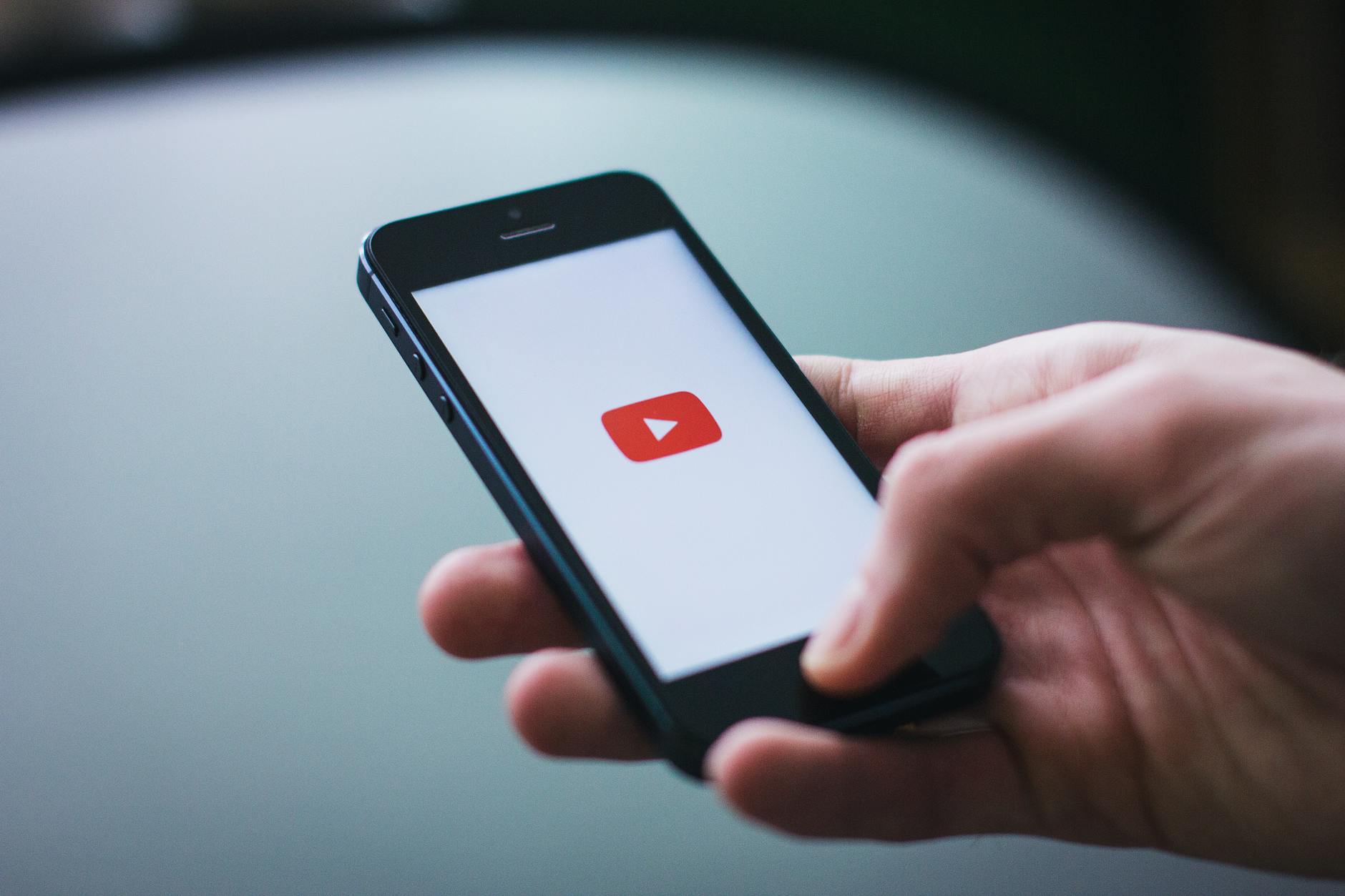
Photo by freestocks.org
Checking these factors before updating your AdSense link ensures that when you do make the change, it happens without a hitch—keeping your channel monetized and your earnings unharmed.
Step‑by‑Step Guide to Change the Link
Updating your AdSense link for your YouTube channel is straightforward, but it requires careful attention to each step to avoid delays or errors. Think of it like changing the address on your mailbox—you want to make sure your payments get sent to the right place without interruption. Below is a clear step-by-step process to follow, guiding you through every click and confirmation until your new AdSense account is linked successfully.
Open YouTube Studio and Go to Earn
Start by signing into your YouTube account and opening YouTube Studio. Look for the gear icon located in the bottom-left menu—this is your settings gateway. Once there, click on Earn in the settings panel. This section is where YouTube manages your channel’s monetization settings.
Within the Earn tab, scroll down until you spot the AdSense for YouTube section. This is the area displaying your current linked AdSense account. Here, you’ll see options related to managing your earnings, including the link to your payment account.
Select Change Under AdSense for YouTube
Once you find the AdSense for YouTube section, look for the Change button next to the linked account info. This button gives you the ability to switch your AdSense association.
Keep in mind, this button is only clickable if you have completed the mandatory 32-day waiting period since your last change. If the button is grayed out, you must wait until this period expires. This rule is like a timer that keeps your account secure by preventing rapid switches.
Sign In With the New Google Account
After clicking Change, you’ll be prompted to log in using the Google account tied to your new AdSense profile. Make sure you have your login credentials ready for the exact Google account that manages the AdSense profile you want to link.
During this step, confirm that you select the correct account. If you accidentally link the wrong one, it can disrupt your payment flow. Think of this like confirming your new home address—one wrong letter, and important mail could get lost.
Confirm and Wait for Verification
Once you sign in and select the new account, Google will start verifying your update. This verification process can take anywhere from a few minutes to a few days. During this period, it’s important to keep an eye on your AdSense dashboard.
Check the linked channel status here to see if your YouTube channel shows as successfully connected. You may receive notifications or emails from Google confirming the change.
Patience is key at this stage. It’s like waiting for a package to arrive after changing your delivery address—you need to give Google time to finalize the switch before your earnings start flowing to the new account.
For official Google details on this process, visit the Change your linked AdSense for YouTube account page, which helps explain timing and steps straight from YouTube’s support team.
After the Switch – What to Verify
Once you’ve updated your YouTube channel link in AdSense, it’s not time to relax just yet. Think of this as switching the main power line for your house—you want to confirm the current is flowing properly before you use any appliances. Verifying a few key areas will help keep your earnings steady and your audience experience smooth. Here’s what to focus on right after you make the switch.
Confirm Earnings Flow
The most important check is to confirm your earnings are moving through as intended. Head into your AdSense account and open the Payments tab. This area shows all payment activity and any alerts that might block your payouts. Make sure no warnings pop up about holds or verification problems.
Your next payment cycle is a good indicator. If your earnings don’t update or payments don’t process on time, it could signal an issue with the link or your account status. Keep tracking this closely for at least one payment period since delays in processing new connections sometimes occur.
For step-by-step details on tracking payments, Google’s official AdSense for YouTube payments overview explains how to view and manage your payout info.
Update External Links and Branding
Updating the backend isn’t enough if your public-facing details still point to your old channel link. Check the About page on your YouTube channel and your video descriptions to ensure any URLs reflect the one connected to your updated AdSense account.
Don’t overlook social media bios or website links where you promote your channel. These should consistently use the new URLs to avoid confusing your audience or losing traffic. Keeping your brand’s footprint clean and current creates trust with your viewers and advertisers alike.
Make a quick checklist of where your channel URL appears outside YouTube to cover all bases—this avoids old links breaking your flow of visitors and revenue.
Monitor Analytics for Drops
After updating your AdSense link, spend a week watching your YouTube Analytics dashboard carefully. Look for sudden dips in revenue or views. A sharp drop could mean something is off with ads running, monetization settings, or possibly errors caused by the link change.
Revenue and watch time trends tell you how well your new setup is performing. If you notice any unexpected patterns, you can troubleshoot early—adjust ad preferences or contact YouTube support before losses mount.
Setting aside time to track these numbers closely is like having a security guard watching your revenue gate; it helps catch problems quickly and keeps payments flowing as expected.
Checking your channel health alongside your payments will help you feel confident that the switch truly put your earnings back on track.
Common Pitfalls and How to Fix Them
Updating your YouTube channel link in AdSense can seem straightforward, but there are a few common issues creators often face. These pitfalls can delay your payments or interrupt monetization. Knowing what causes these problems and how to quickly address them can save you both time and frustration.
Change Not Allowed Error
If you see a “Change Not Allowed” error while trying to update your AdSense link, this usually means the 32-day waiting period is still active. Google requires a 32-day gap between account changes to prevent abuse and protect your revenue stream.
To fix this, check when you last modified the linked AdSense account:
- Log into AdSense
- Locate the Account Association or Linked Sites section
- Note the date of the last change
If you’re still within the 32-day window, the only solution is to wait until this cooldown ends before trying again. Trying to bypass this lock can lead to extended payment holds or account issues. Think of it as a safety lock that only opens after enough time passes to keep your account secure.
For precise details from Google, visit their linked AdSense account change page.
Mismatched Account Information
Another common issue happens when the new AdSense account details do not match your YouTube channel ownership. This includes differences in:
- Name on the AdSense account versus your YouTube channel owner name
- Tax information or address details
Google’s system uses this info to verify the account-holder and block mismatched setups to avoid fraudulent activity. If the information between your AdSense profile and YouTube channel does not align, Google might block the linking process.
To fix it:
- Update your AdSense profile information to reflect the exact owner details on your YouTube channel
- Double-check tax forms and billing addresses for precision
- Make sure your Google account details are consistent across YouTube and AdSense
Keeping your details consistent is like providing matching ID to enter a secure building—any mismatch creates a red flag that stops progress.
Delayed Payment Issues
Sometimes, payments pause or delay right after you switch your AdSense link. This can be alarming but often comes down to missing information or holds placed by Google. Check the Payment Hold section in AdSense to identify issues like:
- Missing or outdated payment address
- Unsubmitted or incomplete tax information
- Verification holds
Resolving these gaps means updating or submitting the correct details. You can find these sections under Payments > Settings > Payment Hold. Once fixed, payments usually resume within the next cycle.
Proactive payment checks prevent surprises and keep your earnings flowing without interruption. For more on handling payment holds and tax issues, review Google’s AdSense Payment Troubleshooting.
By knowing these common pitfalls and how to address them, you can keep your channel’s monetization healthy and avoid frustrating delays. Each step ensures your earnings keep flowing smoothly, without unexpected roadblocks.
Conclusion
Keeping your YouTube channel linked to the right AdSense account is vital for steady earnings and uninterrupted monetization. Following the clear steps to update your link, respecting the 32-day waiting period, and verifying your account status will help you avoid common delays and payment holds.
Make sure to monitor your payments and analytics after the update to catch any issues early. Staying on top of these details means your channel can keep growing without missing a beat.
Take a moment now to update your AdSense link if needed, and share this guide with fellow creators who might benefit. Consistency in your linking setup secures your path to earning from your passion.














0 Comments:
Post a Comment