Troubleshooting Common Problems When Connecting a New YouTube Channel to AdSense (What to Know and How to Fix Them)
Connecting a new YouTube channel to AdSense is a key step for creators ready to turn their videos into a source of income. To join the YouTube Partner Program, creators must meet specific thresholds—1,000 subscribers and either 4,000 watch hours on long-form videos within the past 12 months or 10 million valid public Shorts views in the last 90 days. Linking the channel properly to AdSense is essential not just for activation but for receiving payments smoothly.
Though the process seems straightforward, many creators encounter issues ranging from account verification troubles to policy mismatches. These obstacles can delay monetization or even lead to application rejections. This post will guide you through the common problems faced when connecting your new channel to AdSense, offering clear solutions so you can focus on growing your audience and earnings confidently.
You can also check this detailed tutorial video on connecting YouTube to AdSense for additional help:
Understanding the AdSense and YouTube Channel Connection
Connecting your YouTube channel to AdSense is more than a simple step; it forms the backbone of how you generate revenue from your content. AdSense for YouTube is a specialised version of Google AdSense, built to manage earnings directly from video ads shown on your channel. It’s designed to track views, clicks, and ultimately, the income you receive.
Yet, the process is governed by some strict rules, especially regarding account ownership and linking. Knowing these details early saves a lot of hassle. Here’s a clear look at how it works and what to expect.
What Is an AdSense Account for YouTube?
Think of your AdSense account as the financial bridge between YouTube and your bank. When ads run on your videos, AdSense collects the earnings and holds them until you meet the payment threshold. Unlike regular AdSense accounts used for websites, the YouTube version ties directly to your channel’s performance.
You create this account inside YouTube Studio's payment settings. This keeps things streamlined—you don’t need separate logins or processes. The moment your channel meets YouTube’s Partner Program requirements, you will start setting up your AdSense to receive payments.
The Rule: One Payee Name, One AdSense Account
One of the most important points creators often overlook is the one AdSense account per payee name limit. Simply put, you cannot have multiple AdSense accounts using the same individual or business name. Google enforces this to prevent duplication and simplify tax and payment records.
This means if you’ve already linked an AdSense account to one YouTube channel under your name, you’ll need to use the same account for any new channels. Creating another account with the same name will lead to policy issues or outright rejection.
Linking AdSense Through YouTube Studio
To link your channel and AdSense, you must do this through YouTube Studio:
- Sign in to YouTube Studio.
- Go to the Monetisation section or the Earn tab.
- Follow the prompt to set up or connect your AdSense account.
By doing it here, YouTube automatically syncs your channel to the AdSense account, linking ad revenue flows and payment tracking securely.
Waiting Period and Processing Time
After linking your channel to AdSense, patience becomes essential. The system doesn’t update instantly; it typically takes a few hours to a few days for the connection to reflect fully in your account. During this time, data about earnings and ad performance begins to pool.
Sometimes the wait can extend because of backend reviews or system delays. YouTube and AdSense perform checks to make sure everything aligns with their policies and that the linking was done correctly. Any mismatch or incomplete information can cause extra delays.
In summary, understanding these details about AdSense and YouTube’s connection helps you avoid common pitfalls. You get a clearer picture of why waiting times occur, why only one AdSense account per payee name exists, and why linking through YouTube Studio is mandatory.
For more specific steps and official details on setting up your AdSense for YouTube account, you can visit Google’s official AdSense for YouTube setup guide which offers clear instructions on the entire process.
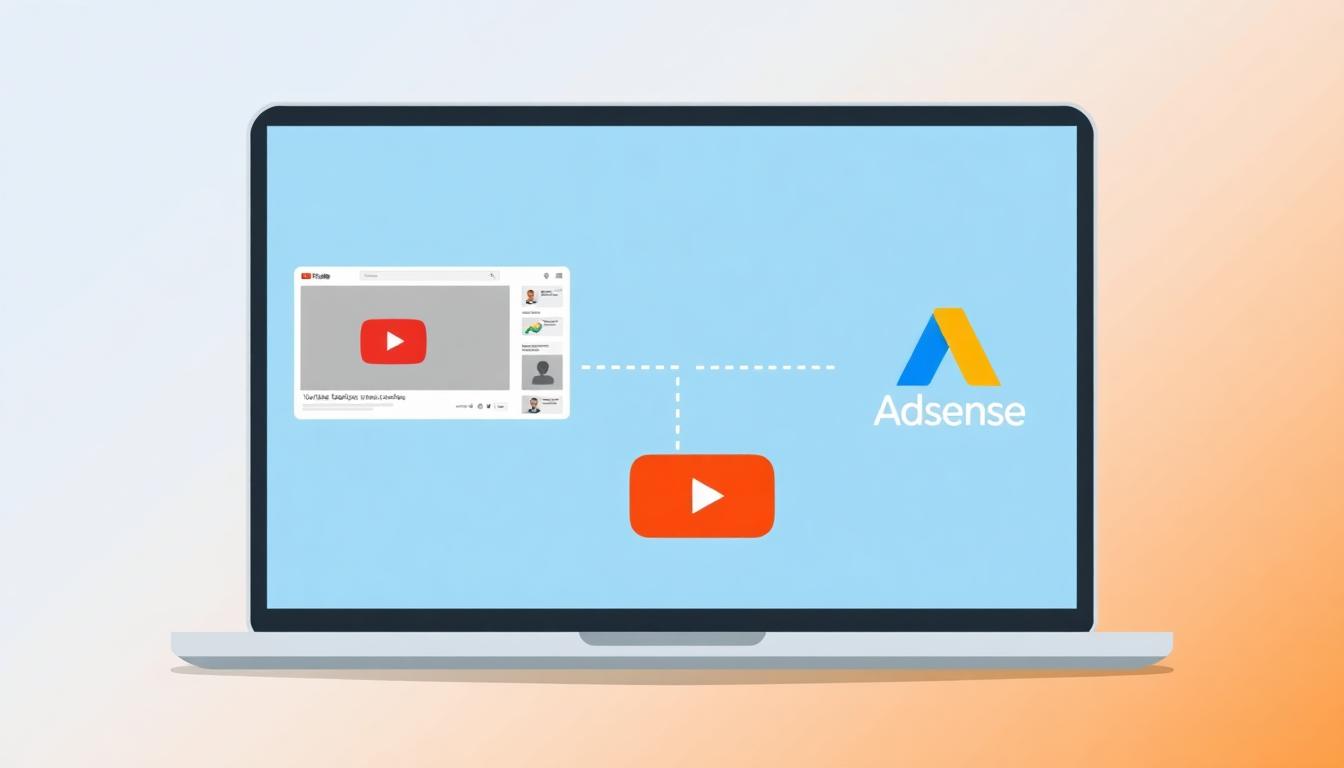
Common Problems When Linking AdSense to YouTube
Linking your YouTube channel to AdSense is a crucial step to monetise your content, but it is not without hurdles. Many creators face glitches that can stall their progress or cause confusion. Below, we explore the most frequent issues and how to address them, making your linking journey much smoother.
The YouTube Step 2 Error and Duplicate Accounts
The dreaded YouTube Step 2 error often appears when the system finds multiple AdSense accounts associated with the same payee name. Google strictly permits only one AdSense account per individual or business name. When you try to link a new YouTube channel to a different AdSense account under the same name, the system flags this as a problem.
This error usually points to duplicate accounts, a common situation if you have used AdSense before or registered via different emails. To resolve this:
- Check your Google accounts for any existing AdSense profile. Log in to AdSense directly and review your account list.
- In YouTube Studio under Monetisation settings, verify which AdSense account is already linked.
- If you find duplicate accounts, select the existing AdSense account rather than creating a new one. This keeps payments consistent and within policy.
- If an old account is no longer in use, consider closing or deleting it to avoid conflicts.
- When in doubt, contact YouTube support or use Creator Support chat for personalised help.
Keeping one clear AdSense account avoids this error and establishes a single financial path for all your YouTube channels.
Address Verification and PIN Issues
Address verification is a key step before receiving payments. When your earnings reach the verification threshold, Google sends a PIN by post to your payment address. This PIN confirms your location and identity.
Common reasons for PIN delivery problems include:
- The address does not comply with local mailing standards.
- Using a PO box instead of a physical address (in regions where PO boxes are not accepted).
- Misspellings or formatting errors in the address.
- Recent moves without updating the address promptly in your account.
If you fail to enter the correct PIN within three attempts, monetisation may pause, and ads may stop running until verification is complete. Here’s how to keep things on track:
- Make sure your address follows local postal rules and formatting exactly. For example, order the building number, street name, city, and postal code properly.
- Avoid apartment or suite numbers if your postal service does not handle them separately.
- Ensure the PIN can be received by someone at your address able to sign if needed.
You can check or update your address in YouTube Studio under Monetisation > Payments. If your PIN does not arrive after a few weeks, request a replacement or use alternate verification methods where offered. For better details, see the official Google help page on address verification (PIN).
General Technical Errors and Solutions
Some issues crop up simply because of browser or account settings rather than account problems. You may see an error such as “Oops, something went wrong” during the linking attempt. This often signals browser cookies, cache, or logged-in account conflicts causing trouble.
Try these troubleshooting steps:
- Clear your browser cache and cookies to remove outdated data that can block the linking process.
- Use a private or incognito window to avoid extensions or saved sessions interfering.
- Make sure you are signed into the correct Google account—the one that owns your YouTube channel and should receive AdSense payments.
- Sign out of all accounts, then sign back in with only the right account active.
- If problems persist, unlink and then reconnect your AdSense account inside YouTube Studio Monetisation settings.
These simple fixes usually clear common technical hiccups. If the error message remains, capture it exactly and consult the official resources like YouTube AdSense help or the AdSense support forums for targeted guidance.
By understanding and addressing these common hurdles, you can navigate the connection process with fewer headaches and faster approval for monetisation.
Strategies for Resolving Linking Issues
Connecting a new YouTube channel to AdSense can sometimes feel like solving a tricky puzzle. When the link doesn’t go through smoothly, it’s easy to get stuck or frustrated. However, several practical strategies can help you clear roadblocks and get your channel ready to earn. This section focuses on straightforward steps you can take to resolve linking issues efficiently while maintaining peace of mind.
Ensure Accurate and Consistent AdSense Account Information
Your AdSense account is the payment hub that Google uses to send you earnings, so accuracy matters. Make sure that your contact details—especially your full name, address, and bank details—are entered precisely and updated regularly. Mismatched or incomplete data can delay verification or cause the system to reject your linking request without clear warnings.
- Double-check the name on your AdSense account matches your YouTube channel ownership.
- Use a physical postal address where you can receive mail (including the PIN for address verification).
- Avoid abbreviations or unusual formatting in your address to conform with postal standards.
Keeping your AdSense details tidy is a bit like keeping your doorstep clear for the delivery driver — no surprises, no delays.
Use YouTube Creator Support for YouTube Partner Program Members
If you’re already eligible or part of the YouTube Partner Program, you have an important ally in YouTube Creator Support. As a member, you gain access to personalised help where experts can walk you through problems with linking or even intervene directly if your account needs review.
- Reach Creator Support via your YouTube Studio interface.
- Provide them with detailed screenshots or error messages to speed up diagnosis.
- Be patient and follow their instructions carefully, as some solutions may involve backend checks.
If you haven’t yet joined the Partner Program, ask a trusted manager who does have YPP access to assist. This person can sometimes access additional support channels on your behalf, which can save weeks in delays.
Follow the Official Linking Process Step-by-Step
One of the most common reasons linking to AdSense fails is skipping or rushing through steps. The process is designed to be simple but requires careful attention:
- Confirm your YouTube channel meets all eligibility criteria (subs and watch time or Shorts views).
- Go directly through YouTube Studio’s Monetisation section to link your AdSense account.
- If prompted, sign in with the Google account that has your active AdSense.
- Avoid trying to link the channel to AdSense through unrelated Google services or external URLs.
By sticking to this official path, you reduce the chance of errors linked to account mismatches or policy issues.
Be Prepared to Wait and Monitor Your Linking Status
Linking AdSense with YouTube is not always instant. Sometimes the system needs a few hours to several weeks, especially if there’s a backend review or additional verification required. The best approach is patience combined with regular checks:
- Visit your YouTube Studio dashboard frequently for status updates.
- Watch for emails from both YouTube and AdSense about verification steps or issues.
- Avoid clicking around too much trying to re-link or change accounts—it can pause the process.
Think of it like planting a seed; you do your part and wait for the roots to take hold before expecting the tree to grow.
Steps to Take If Linking Fails Repeatedly
If your efforts hit a wall, try these fallback solutions:
- Unlink and relink your AdSense account through YouTube Studio but only after waiting 24 hours.
- Clear browser cache or try a different browser to rule out technical issues.
- Review your Google accounts to confirm the correct one is active and linked.
- If your AdSense account was closed or suspended, you’ll need to open a new account or fix issues with the existing one before linking.
- Avoid creating multiple AdSense accounts under the same payee name to respect Google’s one account rule.
For tricky problems, the official YouTube guide on setting up an AdSense for YouTube account offers detailed steps and troubleshooting tips straight from Google.
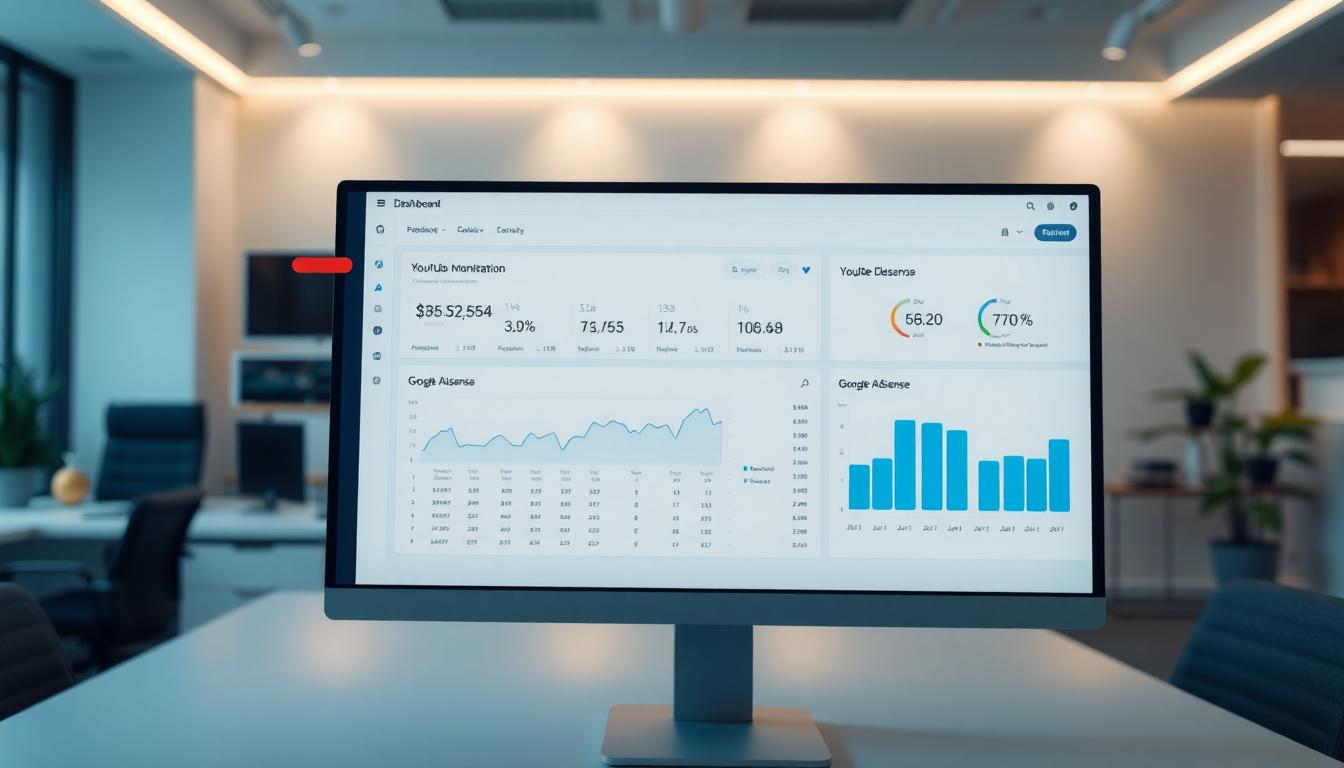
Dashboard showing the linking process between YouTube Studio and AdSense (Image created with AI)

YouTube Creator Support helping a creator resolve AdSense linking issues (Image created with AI)
By following these strategies, you can keep your linking process on track and troubleshoot effectively when challenges arise. Remember, precise information and patience are your best tools to cross this critical monetisation threshold.
Ensuring Content and Account Compliance to Avoid Issues
When connecting your YouTube channel to AdSense, compliance is not just a checkbox; it's the foundation that keeps your monetisation on track. YouTube monitors content closely, making sure creators follow strict guidelines on originality, advertiser-friendliness, and community policies. If your channel strays from these rules, you can face linking denials, lost monetisation privileges, or even account suspension.
The key to a smooth connection with AdSense is knowing the standards your channel must meet and maintaining them consistently as your channel grows. This section breaks down the essentials of content and account compliance so you can avoid unexpected obstacles.
Content Quality and Originality Matter
YouTube demands that all monetised content be original and provide clear value. Simply re-uploading videos from other creators or using repeated stock footage will cause trouble. The platform uses advanced tools and human reviews to detect copied or recycled material.
Focus on content you create yourself—your unique voice, ideas, or production style. This not only aligns with YouTube’s policies but builds trust with viewers and advertisers. When your content is authentic, it stands a much better chance of passing the monetisation checks without hiccups.
Follow YouTube’s Advertiser-Friendly Guidelines
Advertiser-friendly content rules are at the core of monetisation eligibility. Videos must avoid excessive violence, adult content, hate speech, and other sensitive subjects that advertisers shy away from. YouTube flags or demonetises videos that do not meet these standards.
Some key points to keep in mind:
- Avoid strong language or graphic content.
- Refrain from promoting dangerous acts or controversial issues.
- Keep your thumbnails and titles respectful and straightforward.
By aligning your videos with advertiser standards, you reduce the risk of sudden demonetisation or monetisation delays linked to policy violations.
Keep Your Channel Free of Strikes and Violations
Strikes on your channel from copyright claims, community guidelines breaches, or spam reports have serious consequences. YouTube can reject your AdSense linking application if your channel has active strikes. Even after linking, persistent violations may suspend monetisation or remove you from the YouTube Partner Program.
Monitor your channel status frequently in YouTube Studio. Resolve any strikes quickly by reviewing YouTube’s strike policies and submitting appeals if you believe there’s an error.
Account Eligibility and Timely Updates
YouTube’s rules also cover the creator’s account details. For your channel to connect to AdSense, your account must be in good standing with no ongoing policy reviews or restrictions. You will also need to provide accurate, up-to-date personal and payment information in your AdSense profile.
If your account information is outdated or inconsistent, linking can fail or monetisation can be withheld. Regularly verify your name, address, and tax details.
Useful Resources for Compliance
For a clear, up-to-date guide on what makes content advertiser-friendly, check YouTube’s official Advertiser-friendly content guidelines. This resource explains how specific content categories affect monetisation.
To understand the wider channel requirements that impact AdSense linking and earning, review YouTube’s channel monetisation policies, which include the rules about strikes and enforcement.
By keeping your content and account compliant from the start, you ensure your path to monetisation stays steady and uninterrupted. This creates a strong foundation for the earnings you deserve.
Conclusion
Connecting a new YouTube channel to AdSense often brings a few hurdles, including account duplications, PIN verification delays, and technical glitches. These challenges mostly stem from the need for accurate information and adherence to Google's rules.
Following the correct steps, double-checking your details, and using official support channels can save time and prevent frustration. Keeping your content original and in line with YouTube’s guidelines also plays a key role in a smooth linking process.
Stay patient and focused on building quality content. This approach will help you move past technical barriers and unlock the full potential of your monetisation journey. Thank you for taking the time to read, and feel free to share your experiences or questions as you grow your channel.















0 Comments:
Post a Comment