How to Manually Add AdSense to Your Site in 2025 (Step-by-Step Guide)
Adding AdSense to your site manually in 2025 still makes sense despite new ad management tools. Taking direct control over your ad code lets you choose exact placements that blend well with your content and visitors. This hands-on approach can improve ad performance, boost earnings, and keep your site looking professional.
Manual integration lets site owners avoid over-reliance on automated plugins or platforms that may not offer the same flexibility. You get to customize every detail—from where ads show up to how they respond across devices. This control builds trust and helps ensure ads meet your site’s style and user experience goals without compromise.
Setting Up Your Google AdSense Account for Success
Starting with a solid foundation is key when adding AdSense manually. Your account setup impacts how smoothly your ads run and how fast you start earning. In 2025, Google has tightened some rules and verification steps, so it pays to get everything right from the start. Let’s break down registering your account and keeping up with policy changes that matter for manual ad code integration.
Registering and Verifying Your Website
Registering your AdSense account is the first step, but verifying your site is where you prove you own it and that it fits Google’s standards. Accuracy here avoids frustrating delays that can hold up your ads.
Follow these steps to register and verify smoothly:
- Create Your AdSense Account
Sign up using your Google account. Fill in your payment info carefully as you’ll need this for receiving payouts. - Add Your Website URL
Enter the exact domain of your site, including the correct spelling and extension (.com, .net, etc.). Typos here cause verification failures. - Insert the Verification Code
Google provides a piece of HTML code to add to your site’s<head>section or via a tag manager. Make sure the code is placed exactly as instructed on every page you want ads. - Confirm Site Ownership
After embedding the code, go back to AdSense and click “Verify.” Google scans your site to find the code. The process can take several hours, sometimes up to a day depending on your website's indexing speed. - Meet Eligibility Requirements
In 2025, Google looks for sites at least six months old in certain regions. Your content must be original, easily navigable, and comply with policies around user trust and privacy. - Address PIN Verification
After your account earns revenue, Google mails a PIN to your address for final identity confirmation. Enter the PIN exactly as it appears to avoid payment holds.
Accuracy matters at every step. A simple typo or missing code snippet can pause your approval and ad service. Check your site carefully before clicking verify. This early attention saves time and lets you move to ad integration faster.
For more details, visit the official AdSense verification guide.
Understanding AdSense Policy Updates in 2025
Google updated its AdSense policies early in 2025 to better protect users and align with stricter privacy laws worldwide. These changes affect both how you place manual ad codes and the content your site displays.
Key points to keep in mind:
- Privacy and Consent
New rules require you to use certified Consent Management Platforms (CMPs) if you serve personalized ads in Europe and some other regions. Properly handling user consent has become a must for compliance. - Content Restrictions Expanded
Ads can no longer appear on pages with copyrighted material, adult content, or private communications. Sites promoting violence, false health claims, or exploitation face stricter bans. - Geographic Limits for Certain Content
Specific content categories like online gambling are now restricted to permitted countries only (e.g., US, UK, Canada). AdSense will block ad serving outside allowed regions for these niches. - Improved Ad Placement Controls
Manual ad code users benefit from more granular control over where and how ads display, including new formats like collapsible anchor ads. However, ads must not interfere with the user’s site experience or video players. - On-Device Processing and Multi-Platform Ads
Google increasingly supports privacy-friendly ad tech like on-device processing. AdSense now spans more surfaces, including connected TVs and gaming consoles, so your manual code should be ready to adapt. - Policy Transparency
Google enhanced its Policy Center to help publishers quickly identify any site compliance issues. Regularly reviewing your status there can prevent unexpected ad serving stoppages.
These 2025 updates tighten the rules but give publishers clearer guidance and stronger tools to keep ads working well. Staying up-to-date helps you avoid penalties and maintain steady earnings.
Learn more about the latest policy updates and publisher responsibilities from Google’s official AdSense policy change log.
Getting your AdSense account verified correctly and understanding the 2025 policy landscape sets a strong foundation. This foundation makes adding manual ads smoother and keeps your site in Google’s good books.
Generating Manual AdSense Code for Your Website
When adding AdSense ads manually, the first step involves generating ad code that fits your site’s layout and audience preferences. Google’s AdSense dashboard offers plenty of options to create and customize ad units that blend naturally with your content while maximizing your earnings potential. Taking time to pick formats and set styles gives you control over how ads appear and behave across devices. This section explains how to choose the right ad formats and customize them for a smooth, user-friendly fit.
Choosing the Right Ad Formats for Your Audience
Google AdSense offers several ad formats designed to meet different site styles and user habits. Knowing the strengths and limitations of each format will help you decide which ones to place manually.
- Display Banner Ads
These are the classic rectangular or square ads (e.g., 300x250 or 728x90). They work great in headers, sidebars, or within content.- Pros: High visibility, versatile sizes, well-supported by advertisers.
- Cons: Can interrupt flow if not placed carefully; some users tend to ignore them.
- In-Feed Ads
These ads sit between content lists like blog posts or product listings. They match the look and feel of the feed.- Pros: Seamless integration, higher engagement from users scrolling content.
- Cons: Require careful styling; manual placement can be tricky to make them flow naturally.
- In-Article Ads
Placed between paragraphs of an article, these ads break up long text blocks gently.- Pros: Blend into reading experience, less intrusive, often boost viewability.
- Cons: Overuse can disrupt readability; needs balance for best results.
- Link Ads
Small text-based ads showing related topics or headlines.- Pros: Minimal space, subtle; less likely to annoy visitors.
- Cons: Lower click-through rates compared to image-based ads.
When manually adding ad code, prioritize formats that suit your site layout and user behavior. For example, in-article ads shine on content-rich pages, while display banners work well in predictable spaces like footers or sidebars. To explore more options and exact sizes, check out Google’s official guide on creating display ad units here.
Customizing Ad Unit Settings for Maximum Performance
Customization is key when manually placing AdSense ads. You want ads to stand out just enough to catch attention without hurting the user experience or the design harmony of your site.
The AdSense dashboard allows you to modify several settings before you grab your manual ad code:
- Colors
Match the ad’s border, background, and text colors with your site’s palette. This reduces visual clashes and can increase clicks by making ads feel like part of your content. - Fonts
Choose fonts and sizes consistent with your site’s typography to keep the reading experience smooth. Avoid fonts that look out of place or too flashy. - Sizes and Responsiveness
Choose fixed sizes or responsive units that adjust based on the device screen. Responsive ads ensure your ad units look good on desktops, tablets, and phones without extra work.
Google’s design tools let you preview how the ads will appear with your chosen colors and fonts, so you know exactly what you’re placing on your site. Remember, the goal is to keep ads visible but natural. Users tend to engage more when ads don’t interrupt but rather complement their browsing.
Once you’ve finetuned settings, copy the generated ad code and insert it manually where you want ads to appear on your site.
For a detailed walk-through on setting styles and sizes for your ad units before grabbing the code, visit Google’s page on about ad units.
Selecting the right ad formats and customizing their look puts you in the driver’s seat for a balanced site that earns well while respecting your audience’s experience. These steps set the stage for smooth code integration and effective ad performance as you move ahead with manual placement.
Step-by-Step Guide to Manually Adding AdSense Code to Your Site
Manually adding AdSense code offers you full control over where and how ads show up on your website. Whether you're running a simple HTML site or using WordPress, inserting the code yourself ensures that your ads fit perfectly without unnecessary bloat or plugin dependencies. This section walks you through the practical ways to embed AdSense code manually, covering different site setups from static HTML to WordPress management. You’ll also get a quick look at useful plugins and when sticking to manual code is still the better choice.
Manual Insertion for Static HTML Websites
If your site consists of plain HTML files or simple templates, manually embedding AdSense code is straightforward. You place the code snippets directly where you want ads to appear on your pages or inside your template files. This approach gives you fine-tuned control over ad placement and styling.
Here’s how you can do it in a few clear steps:
-
Locate the Spot for Your Ad
Open your HTML file in a text editor. Identify where your ad should show up, such as inside a sidebar<div>, between paragraphs, or at the footer. -
Insert the AdSense Code Snippet
Copy the ad code generated from your Google AdSense account, which looks like this:<script async src="https://pagead2.googlesyndication.com/pagead/js/adsbygoogle.js"></script>
<ins class="adsbygoogle" style="display:block" data-ad-client="ca-pub-XXXXXXXXXXXXXXXX" data-ad-slot="YYYYYYYYYY" data-ad-format="auto"></ins>
<script>(adsbygoogle = window.adsbygoogle || []).push({});</script> -
Paste the Code into Your HTML
Place the entire snippet exactly where you want the ad to appear. Make sure it is within the<body>of the page. For example:<body> <h2>Welcome to My Blog</h2> <p>My awesome content goes here.</p> <!-- Google AdSense Ad --> <div class="ad-container"> <ins class="adsbygoogle" style="display:block" data-ad-client="ca-pub-XXXXXXXXXXXXXXXX" data-ad-slot="YYYYYYYYYY" data-ad-format="auto"></ins> <script>(adsbygoogle = window.adsbygoogle || []).push({});</script> </div> <p>More content below the ad.</p> </body> -
Save and Upload Your File
After inserting the code, save changes and upload the updated HTML file to your web server. -
Test the Ad Display
Visit the page in your browser to confirm the ad shows up properly. It may take some minutes for ads to load after the initial insertion.
The key benefit here is absolute control and no extra software needed. Just be cautious not to remove or alter parts of the code when editing your HTML to avoid breaking the ad functionality.
Manual Insertion Using WordPress Widgets and Editors
WordPress users have a few routes to add AdSense code manually without plugins, often through widgets or theme files. Because WordPress updates can overwrite changes, it is important to safeguard your insertions to avoid losing the code during theme updates or edits.
Here’s how to add ads manually while keeping your site safe:
- Using Text Widgets:
For sidebar or footer ads, go to Appearance > Widgets in your WordPress admin panel. Add a Custom HTML or Text widget to the desired widget area, then paste your AdSense code inside it. This method is quick and does not require touching any theme files. - Editing Theme Files Safely:
If you want ads inside page templates or between posts, use a child theme to avoid overwriting your changes during theme updates. Create a child theme if you don’t have one, then open the relevant template file (likesingle.phporheader.php) and insert the AdSense code where you want the ads to appear. Always backup before editing. - Using the Theme Editor (Cautiously):
You can also inject the code directly via Appearance > Theme Editor. Insert the snippet inside the<head>or just before the closing</body>tag for site-wide ads. However, avoid editing the parent theme directly to prevent losing changes on updates. - Prevent Code Overwrites:
- Use a child theme instead of the main theme to keep your changes safe.
- Avoid pasting the code into WordPress update-managed areas (like the theme’s main files) unless using a child theme.
- Regularly back up your site and theme files to restore easily if code is lost.
This approach gives you flexibility without relying on plugins but requires care to maintain site integrity and coding discipline.
For a practical WordPress walkthrough, see InstaWP’s guide on adding AdSense code in WordPress.
Using Plugins for Streamlined Code Management
Plugins like Ad Inserter and Advanced Ads simplify ad code management by offering interfaces to insert ads without direct edits to your site’s files. They handle placement, rotation, and visibility rules, which can save time and reduce errors.
Here’s a quick comparison and when manual coding still makes sense:
| Plugin | Key Features | Best For |
|---|---|---|
| Ad Inserter | Automatic placement, supports all ad types, advanced display rules | Users wanting automated flexibility and multi-location ads |
| Advanced Ads | User-friendly interface, scheduling, device targeting, integration with AMP | Site owners needing precise control with less coding |
Benefits of these plugins include easy updates, error reduction, and rapid ad placement changes. However, some users prefer manual code insertion because:
- Greater Control: You decide exact placement without the plugin’s logic changing it.
- Performance: Fewer plugins can mean faster site speed and fewer conflicts.
- Learning and Troubleshooting: Direct code helps you understand and fix issues without plugin dependency.
Manual code insertion fits simpler or highly customized sites, while plugins suit those needing swift, multi-ad management without deep coding.
For more info on plugin features and installation, check out Kinsta’s detailed guide on adding AdSense to WordPress.
By knowing how to add your AdSense code manually across different setups, you take control over ads, avoid unexpected plugin issues, and tailor the experience exactly as you want. Whether it's tweaking HTML directly or managing safe WordPress insertions, this hands-on process builds a solid foundation for your ad strategy in 2025.
Best Practices for Ad Placement and Site Performance
Getting your AdSense ads to perform well depends on where and how you place them, without slowing down your site or irritating your visitors. Manual ad placement gives you the upper hand in controlling this balance. To make sure your site stays fast and your visitors happy, while still turning clicks into revenue, follow some core practices. These tips focus on improving load times, boosting click-through rates, and keeping you on the right side of AdSense policies. Let’s dive into practical, up-to-date methods to place ads that work.
Balancing Ad Visibility and Site Speed
Ads should get noticed, but not at the cost of your site dragging to a crawl. Using asynchronous ad code is a must. This means ads load separately from your main content, so your pages appear quickly and smoothly.
Here’s how to balance visibility with speed:
- Use asynchronous scripts (
asyncattribute) in your ad tags. This lets your page content load first, then the ads load without blocking the user experience. - Preload critical resources like fonts or images related to your page before the ads load, keeping the site fluid.
- Avoid cluttered ad layouts. Too many ads or stacked units slow down loading and confuse visitors. Stick to a few well-placed units that blend with your site design.
- Lazy load ads below the fold. Ads not visible on initial screen are loaded as users scroll, reducing initial page weight.
By treating ads like guests that arrive after the party starts, your site stays lively and quick while still showing off the ads prominently.
Google’s own guidance on best practices for ad placement emphasizes these speed-friendly tactics to keep your user engagement high and bounce rates low.
Improving Click-Through Rates with Strategic Placement
Where you put ads affects if visitors click or ignore them. Ads placed too far from content or buried at the bottom rarely get attention. But making ads too intrusive turns users off.
Here are ways to increase clicks with smart placement while respecting user experience:
- Position ads near engaging content such as within or just after your article text. Ads interspersed between paragraphs tend to catch eyes naturally.
- Avoid interrupting flows with overly large ads or pop-ups that block content. Ads should feel like part of your site, not an obstacle.
- Optimize for mobile by using responsive ad units that fit all screen sizes and devices. Mobile traffic is now dominant; make sure ads don’t break layouts or cause accidental clicks.
- Place ads in visible but not annoying spots, like sticky sidebars, below headers, or end of articles. These areas combine attention with subtlety.
Test different placements regularly and monitor AdSense reports for click-through rates (CTR). Even small changes, like shifting an ad from sidebar to inline text, can boost income.
For a deeper look at mobile ad sizing and placement, Google’s fixed-sized display ad guidelines help you avoid layout issues.
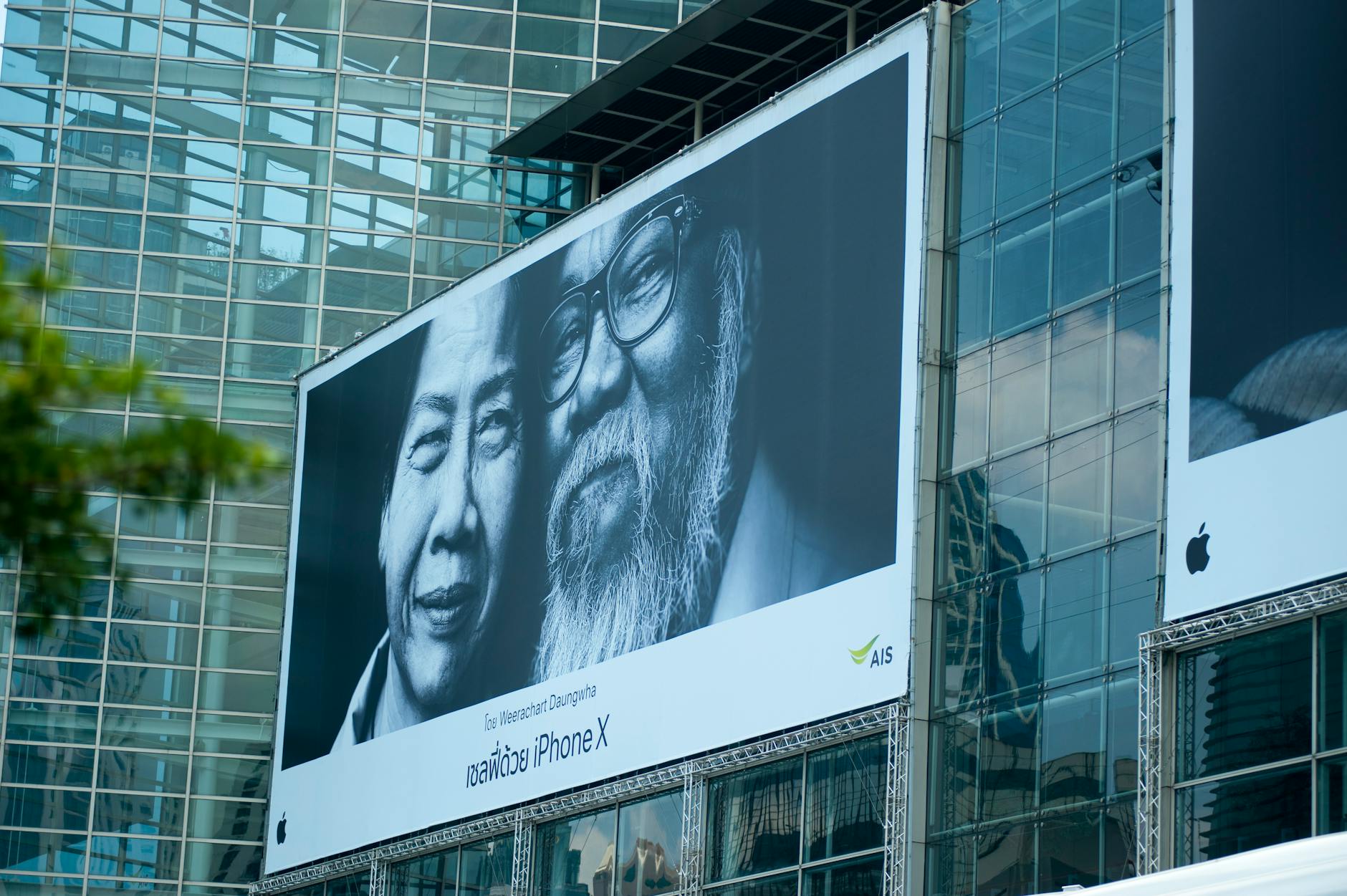
Photo by Atlantic Ambience
Maintaining Compliance and Monitoring Performance
Keeping your site compliant is critical for steady AdSense revenue. AdSense rules around ad placement get stricter in 2025, so regular review is non-negotiable.
Focus on these key compliance tasks:
- Review AdSense policy updates frequently to avoid placing ads in forbidden spots like near navigation elements or where accidental clicks could happen.
- Implement and maintain the
ads.txtfile on your server. This file authorizes ad vendors and helps prevent fraud that can hurt earnings. You can get more info on setting up your ads.txt from Google’s official resources. - Use AdSense performance reports to track CTR, impressions, revenue, and errors. Regularly monitoring lets you spot poor performing ads, policy issues, or page speed drops.
- Fix any violations promptly to avoid account suspension. Even accidental policy breaches can halt your ads from serving.
Tools like Google AdSense’s built-in reporting and third-party analytics platforms provide the data you need to tweak placements, test ad formats, and keep everything above board.
Continual attention to policy and performance will safeguard your earnings and maintain a smooth experience for your visitors.
Following these best practices helps you get the most from your manual AdSense setup in 2025. Speed, smart ad placement, and compliance work together to keep your website running well and profitable. For additional insights directly from Google, take a look at their trusted recommended AdSense best practices.
Conclusion
Manually adding AdSense to your site in 2025 puts you in control of every detail—from where ads appear to how they blend with your content and mobile experience. This hands-on approach offers a straightforward way to maximize earnings while protecting site speed and user enjoyment.
Combining solid technical know-how with deliberate ad placement creates a sustainable strategy that respects your visitors and keeps revenue steady. Taking charge of your ad setup means fewer surprises and more room to shape how your site looks and feels.
Keep refining your placements, follow policy updates, and monitor performance closely. This steady attention ensures your manual AdSense integration remains a reliable income source well into the future. Thanks for reading, and here’s to making your site’s ads both smart and seamless in 2025.















0 Comments:
Post a Comment