Facebook Page Settings and Monetization for Beginners (Simple 2025 Guide)
Building a strong presence on Facebook matters more than ever for small business owners and personal brands. In 2025, a Facebook Page does far more than showcase your products or name. It opens the door to real, reliable income streams if you know where to start and what settings to use.
This guide is written just for beginners. You’ll find easy language (no confusing jargon) and step-by-step tips to set up your Page right the first time. We’ll also walk through proven, beginner-friendly ways you can start earning with your Facebook Page, even if you’re brand new. Let’s give you the tools to turn your Page into a real asset.
Watch on YouTube: The Best Way To Make Money On Facebook In 2025
Setting Up Your Facebook Page the Right Way
 Photo by Luca Sammarco
Photo by Luca Sammarco
Getting your Facebook Page off to a strong start means following some key steps from the very beginning. When you set up your Page the right way, you’ll have a solid foundation for sharing, connecting, and even earning income through Facebook. Let’s walk through the must-do basics so your Page is clear, professional, and stands out for all the right reasons.
Start With a Personal Facebook Account
To create any Facebook Page, you must have a personal Facebook profile. Don’t worry, your personal information stays private unless you choose to share it. This requirement helps Facebook keep Pages secure and easier to manage. If you’re brand new to Facebook, signing up is simple and only takes a few minutes.
- Go to Create a Facebook Page if you don’t have one.
- Use your personal profile to manage your business Page, but you never have to share your private details with the public.
Creating Your Facebook Page: Choose the Setup That Fits You
Once you’re logged in, head to the “Pages” section and select “Create New Page.” You’ll be asked to pick a Page type:
- Business or brand: Choose this for shops, local businesses, online services, or any for-profit activity.
- Community or public figure: Go this route if your page centers around a club, organization, or personal brand.
Pick the best match for your goals. For most people starting out, the “business or brand” option is the way to go.
For more on each Page type and what fits best, check the step-by-step at How to Create & Set Up a Facebook Page for Your Business.
Add Profile Picture, Cover Photo, and Description
Photos and your bio make all the difference. These simple pieces build trust and instantly communicate what you’re about.
- Profile Picture: Most choose a logo or a high-quality headshot. Square images work best, and the clearer the better.
- Cover Photo: This is your big banner at the top of your Page. Use an image that fits your brand vibe—like a storefront, product, or happy team.
- Page Description: Keep it punchy and to the point. In just a couple of sentences (up to 255 characters), say what your business is about and the value you offer.
A quick tip: Use the same profile photo across platforms for extra brand recall.
Set Clear Branding Details
First impressions matter. Consistent branding helps your visitors feel like they’re in the right place.
- Use your real business or brand name as your Page name.
- Fill in all categories that describe your business (you can pick up to three). This makes it easier for the right people to find you.
- Write a short, clear bio that tells visitors who you are and what you do.
Adding details like your website, phone number, email, and (if you have a physical location) your address and business hours signals you’re open for business.
Adjust Basic Settings: Privacy and Notifications
Beginners sometimes skip these quick settings, but they’re important for keeping your Page running smoothly and your notifications feeling manageable.
- Go to the settings menu on your Page.
- Decide who can post or comment, and what alerts come through to your phone or email.
- Set privacy preferences for your photos and posts. It’s smart to keep business updates public, but you can lock down things you don’t want visible.
For more on these controls, check Edit the privacy settings for your photos on Facebook.
Pro tip: Visit your Page as a visitor to see it through fresh eyes. Does it look trustworthy? Are all the buttons and info easy to find? Make small tweaks until it feels just right.
Now your Facebook Page is not only live but set up in a way that builds trust, looks professional, and gives you a jump start for all your next steps in growing and monetizing your presence.
Essential Facebook Page Settings for Beginners
Once your Facebook Page is up and running, taking a few minutes to tune your settings sets you up for success. The right Page settings help you connect with fans, keep your content safe, and make managing your Page a breeze. Here’s a step-by-step rundown of the settings that matter most when you’re just starting out. These tweaks support strong engagement and steady growth from day one.
Setting Page Roles: Invite Trustworthy Helpers
Most people start as the only admin, but you don’t have to run your Page alone. Facebook lets you add others to help you manage your Page. You can control what each person is allowed to do, making teamwork both safe and simple.
- Admin: Has full control, including making settings changes and removing others.
- Editor: Can post content and respond to messages, but can’t manage roles or settings.
- Moderator: Can answer messages and comments, but can’t post as the Page.
- Advertiser and Analyst: Limited to handling ads or viewing insights.
To add or manage roles, visit your Page settings and select "Page Roles." If you want a full walkthrough, Facebook’s help guide on managing Page roles is clear and updated.
Turn On Messaging: Connect with Your Audience
Turning on Facebook messaging lets fans reach you directly. Messaging is a must for connecting with customers and answering questions quickly.
To enable messaging:
- Go to your Page settings.
- Find the “Messaging” section.
- Toggle on messaging and set up an instant reply or away message.
Pro tip: Set up automated replies for quick customer service, even when you’re off the clock.
Adjust Visitor Posts: Keep Things Friendly and Safe
Some Pages allow visitors to post on their timeline. It can boost engagement, but it might also open the door to spam or off-topic posts. Choose the setting that fits your goals:
- Let visitors post freely if you want to encourage interaction.
- Turn on post review to check posts before they appear.
- Block all visitor posts if you prefer only your team’s updates.
You control these options in the “General” section of your Page settings.
Set Up Notifications: Stay in the Loop, Not Overwhelmed
Getting updates is important. You don’t want to miss a comment, message, or review. You also don’t want endless pings to distract you.
- Decide which notifications reach your phone or email.
- Choose to get alerts for new comments, messages, or mentions.
- Turn off things you don’t need, like likes on old posts.
The “Notifications” section gives you full control.
Schedule Posts: Plan Ahead with Posting Tools
Stay consistent and save time by planning your posts in advance. Facebook lets you schedule posts for the future. Consistency grows trust, and planned content means you never scramble for something to share.
- Create your post as usual.
- Click the dropdown arrow next to “Publish.”
- Choose “Schedule” and select your date and time.
Batch-scheduling your posts once a week frees up time for other tasks.
Link Instagram: Combine Your Efforts
If you have an Instagram business or creator account, you can link it to your Facebook Page. This lets you:
- Share content between both platforms instantly.
- Reply to Instagram messages from your Facebook inbox.
- Run ads across Facebook and Instagram with a single click.
Linking is found in the “Linked Accounts” or “Instagram” section of your Page settings. For a helpful guide, see How to manage Facebook business Pages.
Use the Insights Tab: Track What’s Working
Don’t guess how your Page is doing. The Insights tab gives you solid data on how people interact with your content. You can see:
- Page views, likes, and reach
- Top performing posts
- Audience demographics and activity times
Checking Insights helps you spot what content lands best. Over time, these numbers show what to do more (or less) of for steady growth. Sprout Social’s beginner’s guide to Facebook for business offers extra pointers if you want to dig deeper.
Quick Reference Table: Must-Adjust Settings for Beginners
| Setting | Why It Matters | Where to Find |
|---|---|---|
| Page Roles | Add helpers safely | Settings > Page Roles |
| Messaging | Open direct contact with audience | Settings > Messaging |
| Visitor Posts | Manage visitor content for safety | Settings > General |
| Notifications | Stay informed without overload | Settings > Notifications |
| Post Scheduling | Consistent posting, more free time | Publishing Tools |
| Instagram Linking | Double your reach, simplify management | Settings > Instagram |
| Insights | Understand your audience and results | Insights tab |
These targeted settings make your Page easier to run, more professional, and much more inviting for new fans. Tuning them is a simple but powerful way to support your growth right from the start.
Monetization Eligibility: Requirements and How to Check Them
If you want to get paid for your Facebook content in 2025, there are a few specific rules you’ll need to meet first. Facebook’s latest monetization system, called the Content Monetization Program (CMP), brings all the main ways to earn money (videos, posts, stories, and more) under one roof. Before you can turn on features like in-stream ads or Stars, your Page must hit certain eligibility targets and follow Facebook’s content guidelines. Here’s what you need to know before you try to cash in on your creativity.
The Essentials: Facebook’s Monetization Requirements in 2025
Facebook has made the requirements simpler but also much stricter to keep things fair and safe. If your Page or professional profile doesn’t meet these, you won’t get access to any official monetization tools:
- Minimum Followers: You need at least 500 followers for 30 consecutive days to unlock most monetization features. Some tools (like in-stream ads) may still require 10,000 followers, but 500 is the universal starting point for the CMP.
- Age: You must be 18 years old or above.
- Page or Profile Age: Your Facebook Page (or Professional Mode profile) must be at least 90 days old.
- Residence: You must live in a country where Facebook’s monetization features are available.
- Policy Compliance: Your content (past and present) must follow Facebook’s Community Standards, Partner Monetization Policies, and Content Monetization Policies. This means no hate speech, misinformation, violent content, or clickbait tactics.
- Consistent Activity: Regular posting and engagement keep your Page healthy and in good standing.
For a handy breakdown, you can review all the necessary steps at Facebook Monetization Requirements & Eligibility.
Quick-Scan Table: Key Requirements
| Requirement | Details |
|---|---|
| Followers | 500+ for 30 days |
| Age | 18 or older |
| Page/Profile Age | 90+ days |
| Location | Eligible country |
| Policy Compliance | Follow all Facebook rules |
| Regular Posting | Stay active and engaged |
What Content Can Be Monetized?
You’re not locked into just videos anymore. Facebook’s CMP allows you to earn with:
- Long-form and short-form videos (Reels, Stories, In-stream Ads for videos over 1 minute)
- Photos and carousel posts
- Written (text-only) updates
- Facebook Stories
The more formats you use, the more ways you have to boost your reach and income. To learn about approved content types, check the full creator’s guide at How to Monetize Facebook: A Complete Guide.
How to Check Your Monetization Eligibility
Facebook makes it easy to see if your Page is clear to start earning. Here’s how you can quickly check your status using the Meta Business Suite:
- Open Meta Business Suite on your computer or mobile device.
- Go to the left-side menu and select the Monetization tab.
- Find the “Eligibility” section for your Page or profile.
- Review your current eligibility status and see any unmet requirements or policy violations.
If you qualify, you’ll see the green light to apply for monetization tools. If not, Meta will explain what you’re missing. There are clear prompts for fixing most common issues, whether it’s not enough followers, needing to set up payment, or removing a violating post. A walkthrough can be found at Metricool’s 2025 Monetization Guide.
What Can Disqualify a Facebook Page (and How to Fix It)?
Getting flagged or dropped from monetization usually traces back to a few mistakes:
- Violating Facebook’s Standards: Posting hateful, violent, or misleading content can instantly block monetization. Always review before you post.
- Fake Engagement: Buying fake followers, engagement, or likes goes against the rules. Facebook audits for this and can remove your monetization quickly.
- Spammy Content or Clickbait: Excessively promoting, sharing misleading headlines, or using tactics to artificially boost reach can get your Page disqualified.
- Inactivity: Letting your Page go stale (no posts or very low engagement for weeks) hurts eligibility.
If you discover your Page has become ineligible, focus on these quick fixes:
- Delete or edit any content flagged for policy breaches.
- Start posting more regularly and respond to comments.
- Remove fake likes or followers if possible.
- Appeal any mistakes using the support option inside Meta Business Suite’s Monetization tab.
Staying eligible means you need to keep your Page active, your audience real, and your content clean. Follow these habits and you’ll always be ready to earn from your Facebook efforts.
Easy Ways to Monetize Your Facebook Page
With your Facebook Page tuned up and eligible for monetization, it's time to start earning. You don't need advanced tech skills or a big following to get started. There are a handful of clear, beginner-friendly options that open up real income—even if your Page is only a few months old. Here’s how you can turn your posts, videos, and followers into dollars, step by step.
In-Stream Ads (With Requirements)
You can run ads in your videos and short-form clips if you meet Facebook's main requirements. In 2025, joining the Content Monetization Program (CMP) means your Page needs:
- At least 5,000 followers
- Page must be 90 days old
- Creator must be 18+ and live in an eligible country
Once you’re eligible, Facebook will allow you to turn on ads in videos, Reels, and some posts. In-stream ads play before, during, or after your videos, and you earn money based on views and engagement.
How to set up in-stream ads:
- Check your eligibility in the Meta Business Suite under the Monetization tab.
- If you qualify, follow the prompts to join CMP and activate in-stream ads.
- Upload regular, original videos at least one minute long for best results. The more people watch, the more you earn.
Tips to maximize earnings:
- Publish at least 1-2 engaging videos every week.
- Use popular topics in your niche but keep content family-friendly.
- Share your videos in relevant groups to boost your reach.
To learn more about the new program and requirements, visit Introducing Facebook Content Monetization.
Fan Subscriptions
Fan subscriptions are a simple way to get steady monthly income from your followers. If your Page is accepted, supporters pay a small fee each month to access exclusive content or perks.
How to set up fan subscriptions:
- Go to the Monetization section in Meta Business Suite.
- If eligible, you’ll see the option to “Set Up Subscriptions.”
- Create a welcome post and list benefits for subscribers (early access, private groups, or behind-the-scenes posts).
Tips for building subscribers:
- Thank new subscribers in your posts.
- Offer perks that are easy to deliver, like a monthly live Q&A.
- Be clear about what supporters will receive.
Brand Partnerships With the Brand Collabs Manager
Brand Collabs Manager is Facebook’s official platform for connecting creators with companies looking for sponsored posts and brand deals. If your Page has steady engagement and a clear audience focus, you can start getting sponsorships even if your following is modest.
How to sign up and get deals:
- Apply directly at the Brand Collabs Manager.
- Fill out your profile and highlight your best content and stats.
- Respond to partnership offers that fit your niche and values.
Quick tips:
- Keep your contact details up to date in Brand Collabs Manager.
- Only accept deals that fit your audience for long-term trust.
Affiliate Links
Affiliate marketing lets you earn a commission by promoting other people's products. You add special links to your posts, and you get paid every time someone makes a purchase from your link.
How to get started:
- Sign up for affiliate programs from brands that match your content (Amazon Associates, ShareASale, or popular digital products).
- Add your custom links to Facebook posts, videos, or Stories.
Simple ways to increase clicks and earnings:
- Recommend products you’ve used and trust.
- Share quick reviews or tutorials to boost interest.
- Use clear call-to-action phrases like “Check out my favorite tool here.”
Selling Your Own Products
Have something to sell—like crafts, art, digital downloads, or local services? Facebook Shops lets you create a storefront right on your Page.
How to set up a Facebook Shop:
- Go to the Commerce Manager from your Page.
- Add your products, prices, and photos.
- Link your payment account so you can get paid directly.
To boost sales:
- Pin a post about your best product to the top of your Page.
- Share real testimonials or photos from happy customers.
- Run a short giveaway or discount to encourage first-time buyers.
Tracking Your Earnings in Meta Business Suite
Meta Business Suite makes it easy to watch your income grow. The “Earnings” tab is the control center for all your payouts, ad revenue, and subscription income.
- Regularly check the Earnings tab to track current and upcoming payments.
- Use the breakdowns (per post, per ad type, per product) to spot what’s working best and focus your efforts.
- Always make sure your payout details are accurate for smooth transfers.
For step-by-step instructions, visit Check and maintain your monetization eligibility status.
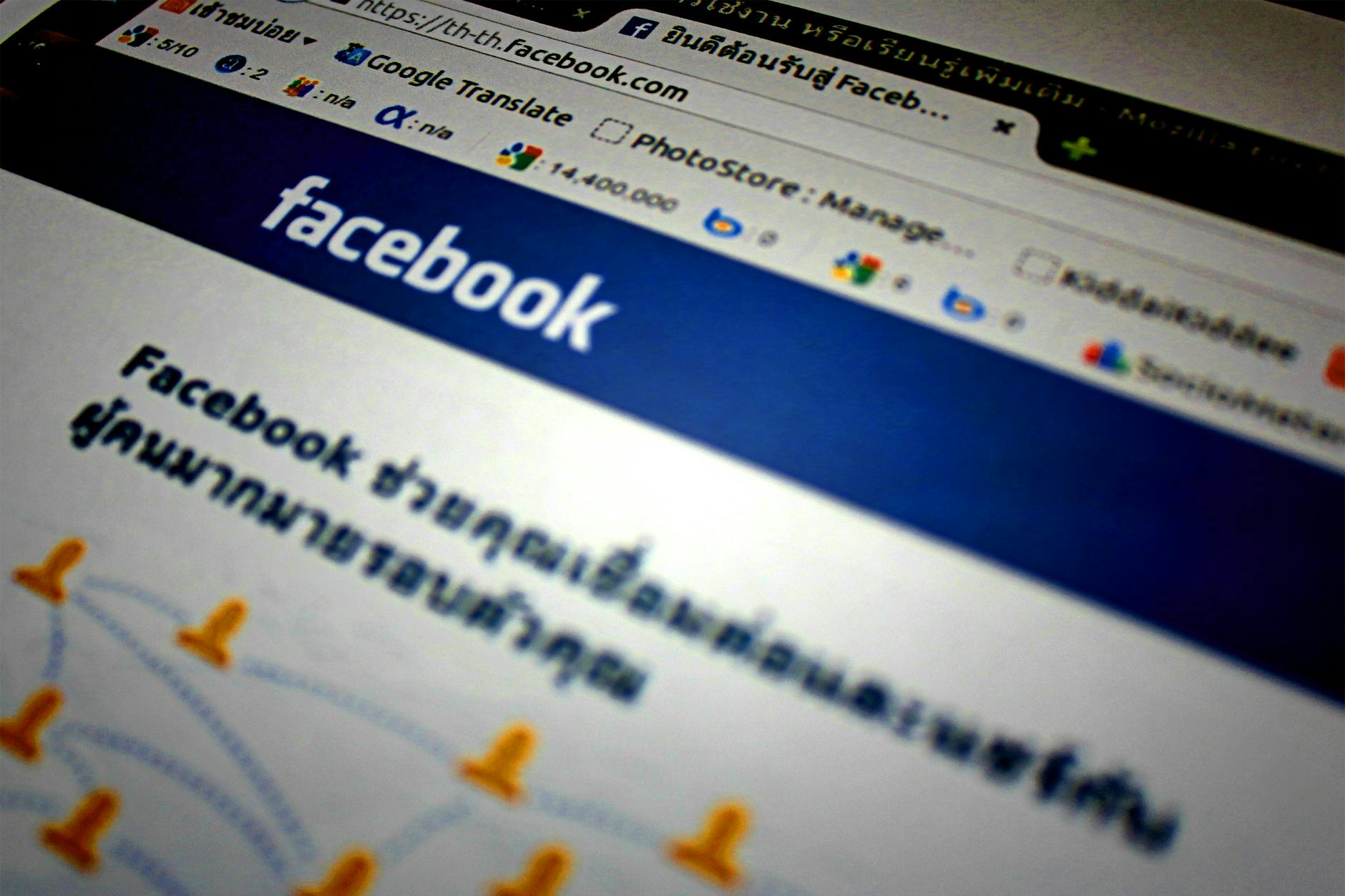 Photo by icon0 com
Photo by icon0 com
Facebook gives you a full menu of ways to earn—no matter if you want to make a little side income or build a full online brand. All these tools are built into the Page settings and Meta Business Suite, so you can get started fast.
Conclusion
Starting a Facebook Page and getting it ready for monetization does not need to be complicated. All it takes is setting up your Page professionally, adjusting the right settings, checking your eligibility, and trying out at least one of Facebook’s built-in ways to earn. Begin with the basics, post regularly, and use the simple tools Facebook gives you to track your progress.
Anyone with dedication can start seeing results—even with a small following. Take it step by step, stay consistent, and keep learning as you go. Every Page starts somewhere, so launch yours today and see how far you can take it. Thanks for reading, and if you found this helpful, share your progress or questions in the comments.















0 Comments:
Post a Comment