All Facebook Settings Titles for 2025 (With Step-by-Step Screenshot Guide)
Managing your Facebook settings in 2025 is more important than ever. With the platform's ongoing updates, understanding all the key settings titles helps you take better control of your privacy, data, and overall experience. This blog post walks you through every main Facebook setting available in 2025, paired with clear, step-by-step screenshots to make it easy to follow. Whether you want to tighten privacy, adjust notifications, or fine-tune your profile, this guide has you covered.
Navigating the Main Facebook Settings Menu
Finding your way to Facebook’s main settings got a lot easier in 2025. Whether you're on a mobile device or desktop, the update focused on putting everything you need in clear view, cutting down the hassle of clicks and confusion. The menus have been streamlined and organized so users can quickly find what they want, without digging through endless submenus. Below, we break down how to access these settings on both mobile and desktop, explaining the new layout tweaks that make managing your Facebook experience straightforward.
Accessing Settings on Mobile App
On your phone, opening the Facebook settings is now just a couple of taps away, thanks to 2025's refined layout that groups important controls front and center.
- Launch the Facebook app on your iOS or Android device.
- On iOS, tap your profile picture located in the top right corner; on Android, tap the three horizontal lines (hamburger icon) found either in the bottom-right or top-right corner depending on your device.
- In the menu that appears, scroll down to find the Settings & Privacy option, marked by a small gear icon.
- Tap Settings inside this submenu, which now leads you directly to everything from Privacy settings to Account Management.
The 2025 update has brought a more logical grouping of key features, making it easier to adjust Privacy, Security, Notifications, and more without hunting around. On iPhones, the path has been slightly adjusted to make room for Apple's own system prompts but still keeps the gear icon as your guidepost.
For a clear walkthrough and visual cues, Facebook’s Help Center explains how to find mobile settings, showing off these fresh navigation shortcuts.
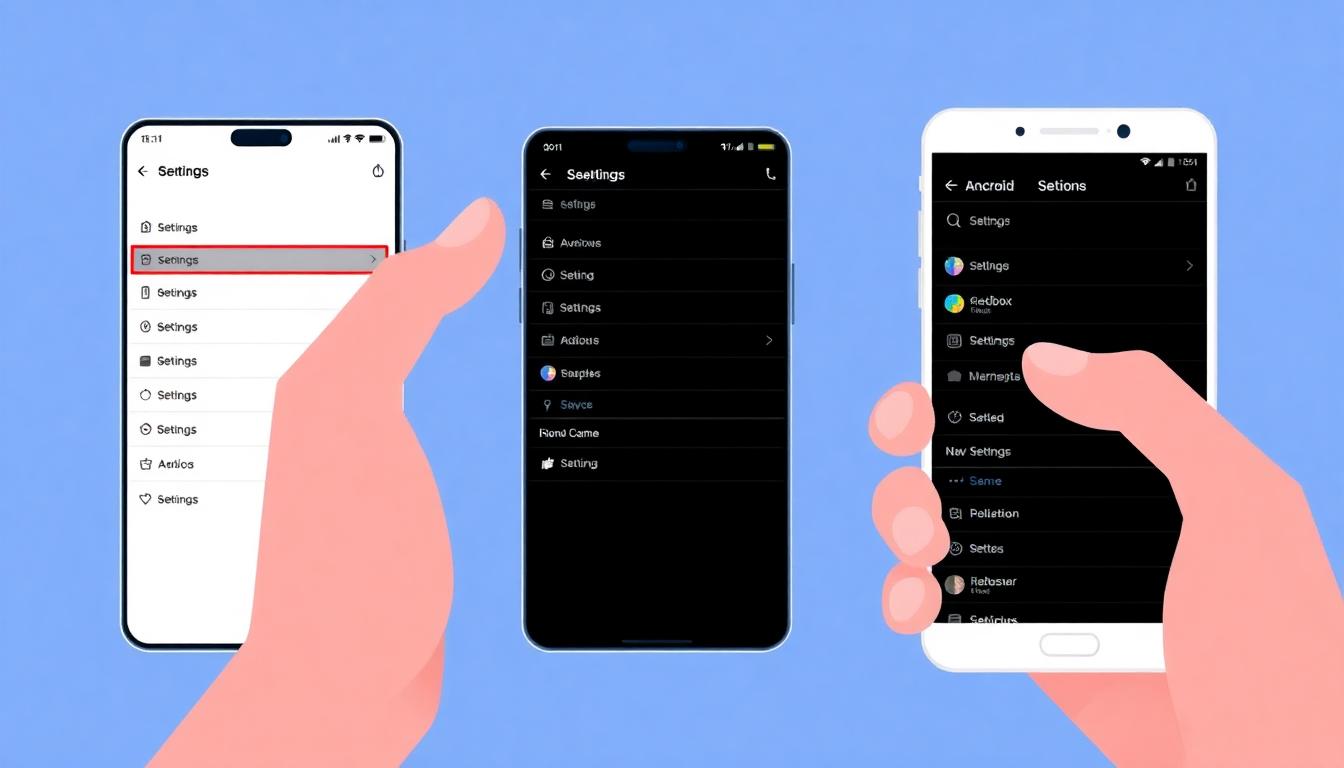
2025 mobile app settings menu illustrating the new gear icon navigation — Image created with AI.
Accessing Settings on Desktop
If you’re on desktop, the 2025 redesign places the Settings option in a more accessible, streamlined spot to help you get there in a snap:
- Open Facebook in your web browser.
- Look down the left-hand side navigation rail. The Settings option now sits near the bottom but is clearly labeled with a larger gear icon.
- Click it to open the main settings panel, which is neatly divided into categories like Privacy, Your Facebook Information, Notifications, and more.
- If you don’t see Settings on the left sidebar, click the small arrow or the three-dot menu in the top right corner of the screen where you’ll find a dropdown with Settings & Privacy listed.
The 2025 update has improved text contrast and icon size for better readability. This sidebar placement helps keep your most-used settings at your fingertips without distracting from your Facebook feed or other features.
For the step-by-step desktop settings layout, Facebook’s official resource on finding settings on desktop explains these changes and how to customize your view.
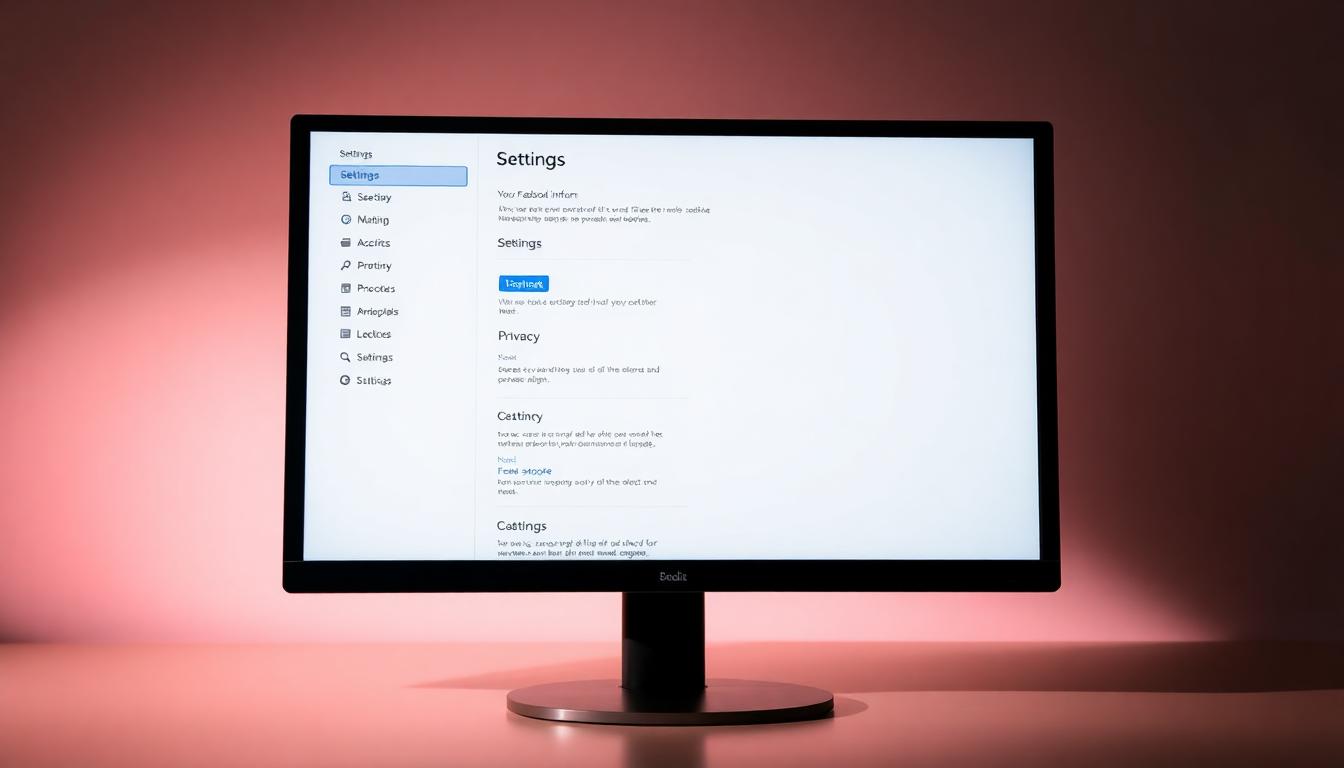
Updated 2025 desktop Facebook settings layout with sidebar navigation - Image created with AI.
By knowing where to look for these main settings on both mobile and desktop, you’re set to control your Facebook environment with confidence and ease. For the latest direct details from Facebook's official pages, you can visit their Help Center’s settings guide.
Profile and Account Settings Titles Explained
To manage your Facebook presence effectively, understanding the key profile and account settings titles is essential. These settings let you tailor your profile details, secure your account, and decide what happens to your information if you ever step away for good. Below, you'll find clear explanations of the main options under Personal Information, Password and Security, and Account Ownership and Control, making it easier to update or protect your account as you see fit.
Personal Information
Your personal info settings cover everything that identifies you on Facebook. This section lets you update:
- Name: Add, change, or correct your real name or nickname visible on your profile.
- Birthday: Set or adjust your birth date. This influences birthday notifications and age-based content.
- Contact Info: Manage phone numbers and email addresses linked to your account for communication and recovery.
- Other Details: Add basic details like gender, hometown, and other biographical info.
Facebook's 2025 layout keeps these options easy to find by grouping identity elements under one roof. Changing these fields affects how friends find and recognize you online. You can also control who sees what through related privacy controls in this tab.
For a detailed guide on editing your profile info, refer to Facebook’s official instructions on editing profile information.
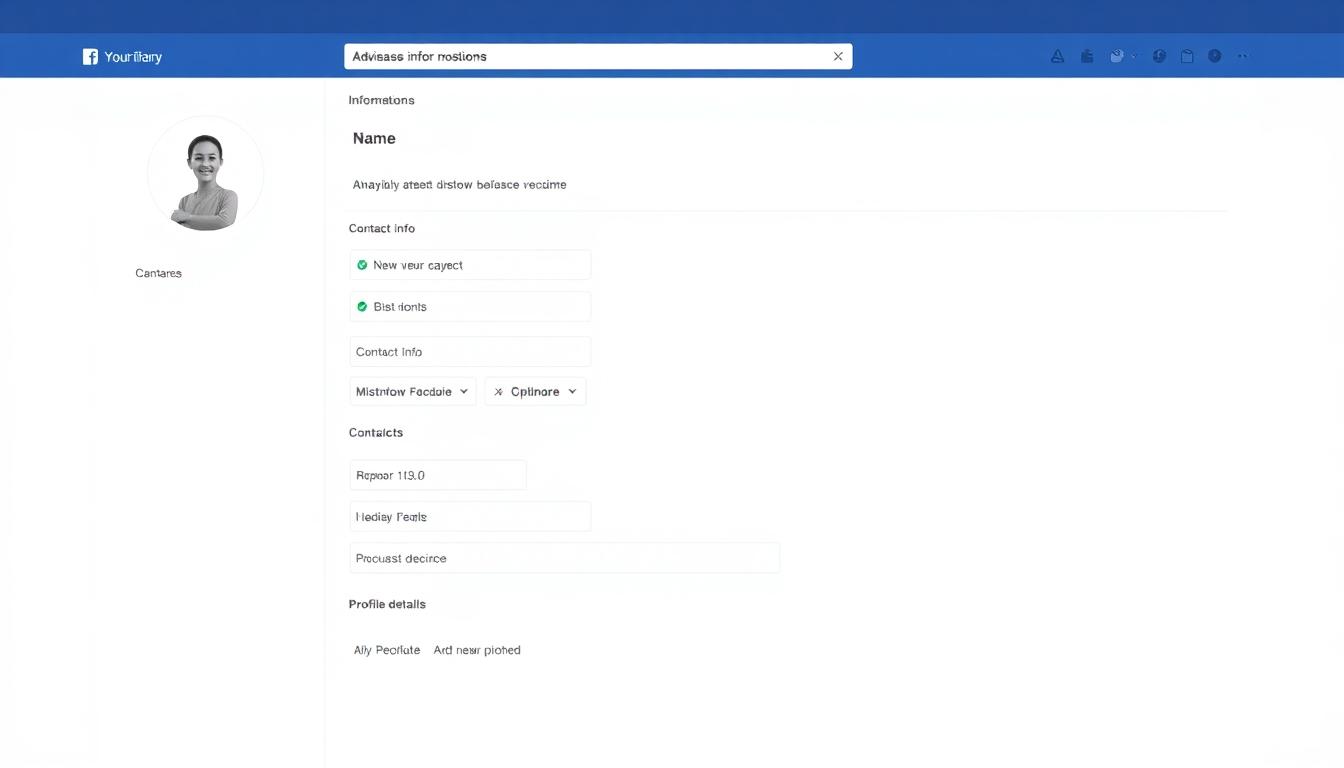
Profile information screen on Facebook 2025 displaying editable fields. Image created with AI.
Password and Security
Protecting your Facebook account starts with this section. Here’s what you can handle to keep your account safe:
- Password Updates: Change your current password regularly to keep access secure.
- Two-Factor Authentication (2FA): Add an extra layer of protection by requiring a code sent to your phone or authentication app at login.
- Login Alerts: Turn on notifications for unrecognized logins, so you’re immediately aware if someone else tries to access your account.
- Login History: Review devices and locations where your account is currently logged in or was recently active.
Facebook’s 2025 settings make it straightforward to toggle these options. Activating two-factor authentication is highly recommended. It acts like a second door lock, preventing unauthorized access even if your password gets compromised.
For the latest security tips and walkthroughs, check out Facebook’s ongoing advice on securing your account in their security settings help page.
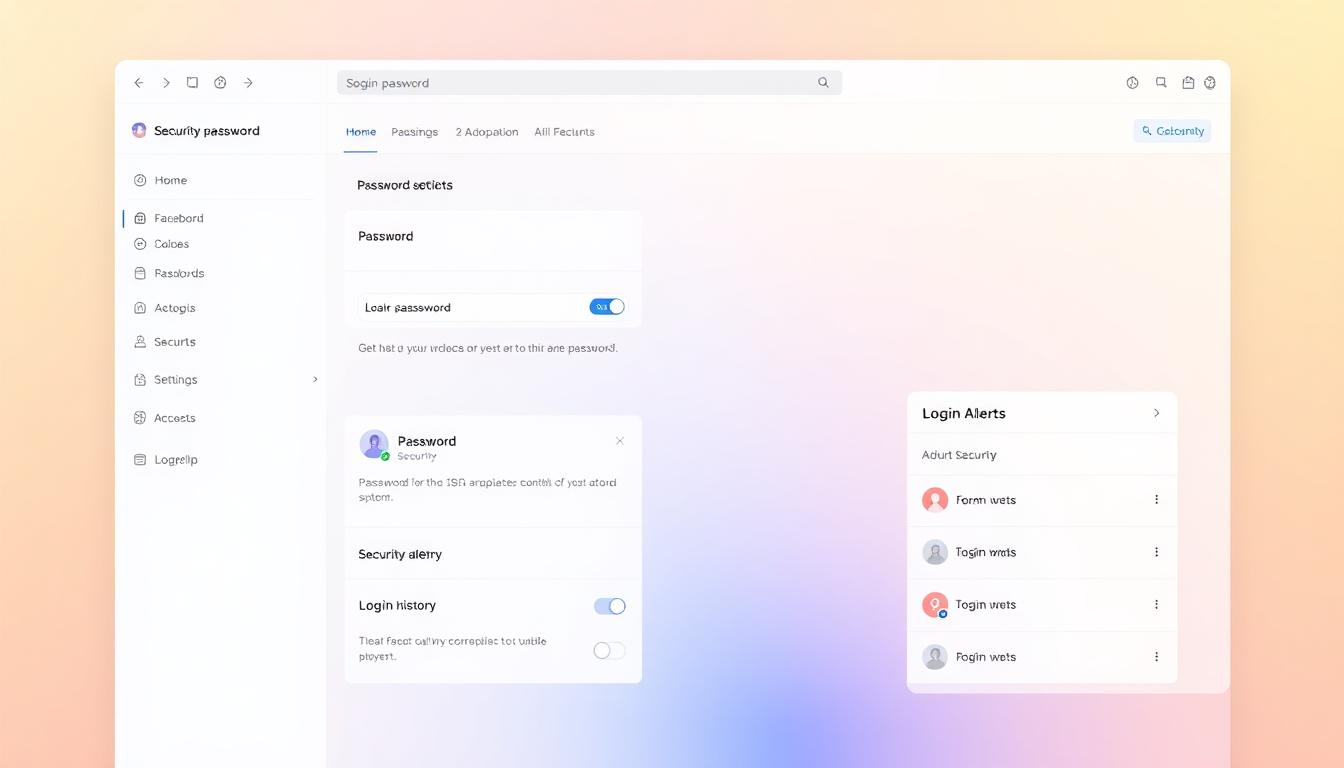
Security settings panel showing password update and 2FA options on Facebook 2025. Image created with AI.
Account Ownership and Control
This section gives you the power to decide what happens to your Facebook account in the long run:
- Deactivate Account: Temporarily pause your account visibility while keeping your data intact. This is reversible and useful if you need a break.
- Delete Account: Permanently remove all your Facebook data and profile information without recovery.
- Legacy Contact: Assign a trusted person to manage your memorialized account after you pass away. They can pin posts or update your profile photo but won’t log in as you or see private messages.
You can easily find these options grouped together under “Account Ownership and Control” in your settings. Facebook also offers clear warnings and instructions before any irreversible changes, so you’re fully informed.
For more on setting a legacy contact or permanently deleting your account, visit Facebook’s official guidance on legacy contacts and account deletion.
By familiarizing yourself with these settings, you stay in charge of your Facebook profile and security preferences throughout 2025 and beyond. Keeping this section updated not only keeps your information accurate but also protects your account from threats and prepares it for the future.
Privacy and Security Settings Titles in 2025
Facebook’s privacy and security options have become more essential in 2025 as users seek tighter control and clearer choices over their online footprint. The platform now groups privacy tools and security features in ways that empower users to manage who sees their content, how their data gets used, and how to lock down access effectively. Let's break down the main setting titles you’ll find under privacy and security and what each means for your Facebook experience.
Privacy Settings and Tools
This section is your privacy control center. Here, you decide who can see your posts, profile details, and even control how others interact with you.
- Posts and Profile Visibility: Choose if your profile and posts are visible to the public, friends, or a custom group. You can adjust this for new posts or limit past posts altogether.
- Friend Requests: Control who can send you friend requests, from everyone on Facebook to only friends of friends.
- Blocking: Block specific users from seeing your profile, sending you messages, or adding you as a friend. This is essential for stopping unwanted contact quickly.
- Activity Status Controls: Decide if your friends or contacts can see when you're active or typing in Messenger, offering a simple way to stay hidden when needed.
These controls help reduce unwanted interruptions and increase your comfort while browsing or posting. Facebook’s 2025 layout makes these tools easier to find and adjust, often with toggle switches and clear audience selectors.
For the full walkthrough on managing your privacy settings, Facebook’s official guide on how to view and adjust your privacy settings is a useful resource.
Security and Login
This section is designed to keep your account safe from unauthorized access with several handy features:
- Login Alerts: Get notified instantly if someone logs into your account from an unrecognized device or browser. Perfect for spotting suspicious activity quickly.
- Authorized Devices: View and manage the list of devices where you're currently logged in. You can remove any device you don't recognize or no longer use to revoke access.
- App Passwords: Generate specific app passwords for third-party apps connected to Facebook, providing a more secure way to use apps without sharing your main password.
These settings act like multiple locks and alarms for your Facebook account. Enabling alerts and frequently checking your authorized devices can prevent breaches before they cause any harm.
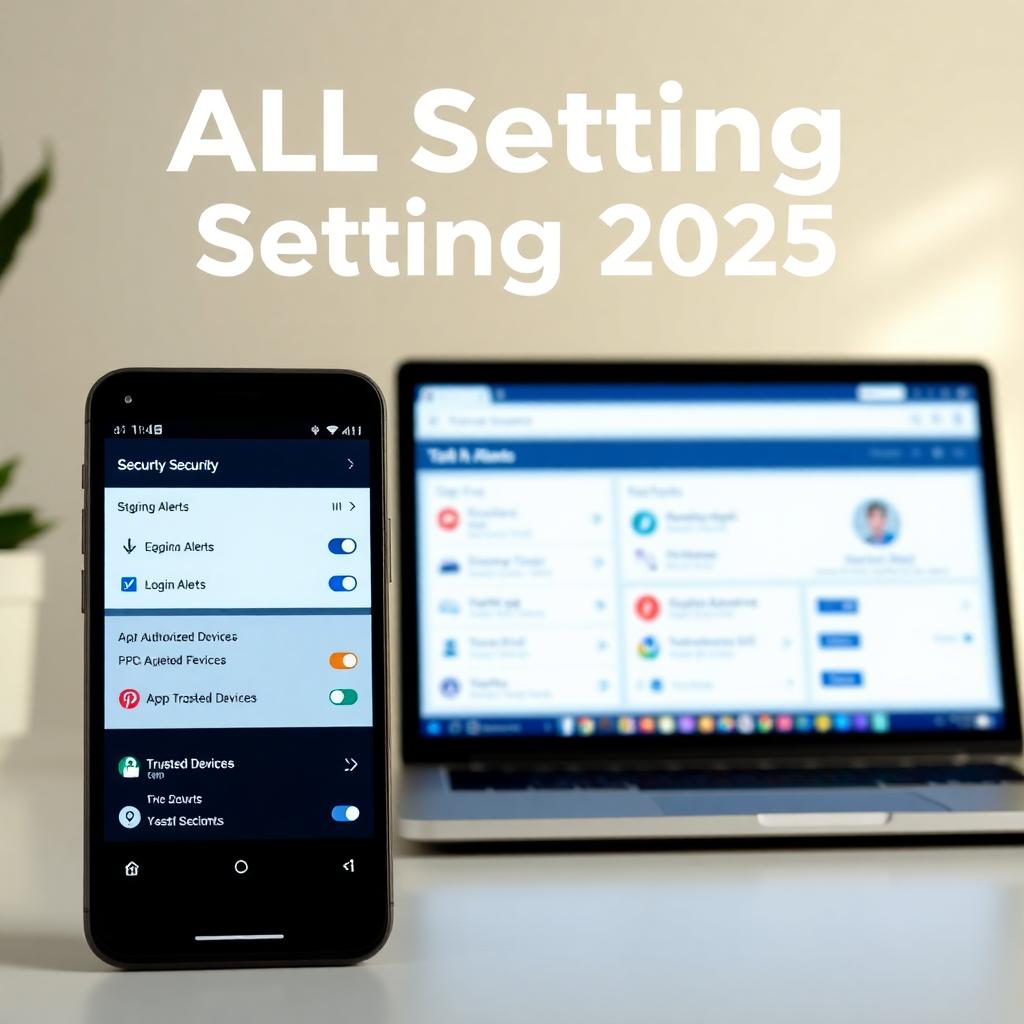
Security and login screen showcasing alerts and device management. Image created with AI.
For tips on staying secure, consider reviewing trusted advice on limiting online risks from trusted sources like Consumer Reports on Facebook privacy settings.
Face Recognition and Data Permissions
In 2025, Facebook is refining how it uses biometrics and app data access to respect user preferences better:
- Face Recognition Settings: You can turn off face recognition technology, preventing Facebook from automatically identifying you in photos and videos. This setting is crucial for users who want to control where and how their face data appears.
- App Data Permissions: Manage which apps have access to your Facebook data, including contacts, calendar, and location. You can revoke permissions or customize what data each app accesses, limiting overreach.
- Data Usage Controls: Facebook now groups data sharing details under clear menus, making it simpler to see what data is shared and with whom.
By adjusting face recognition and app permissions, you decide how much of your identity and activity Facebook can use, improving your privacy and reducing unwanted tracking.
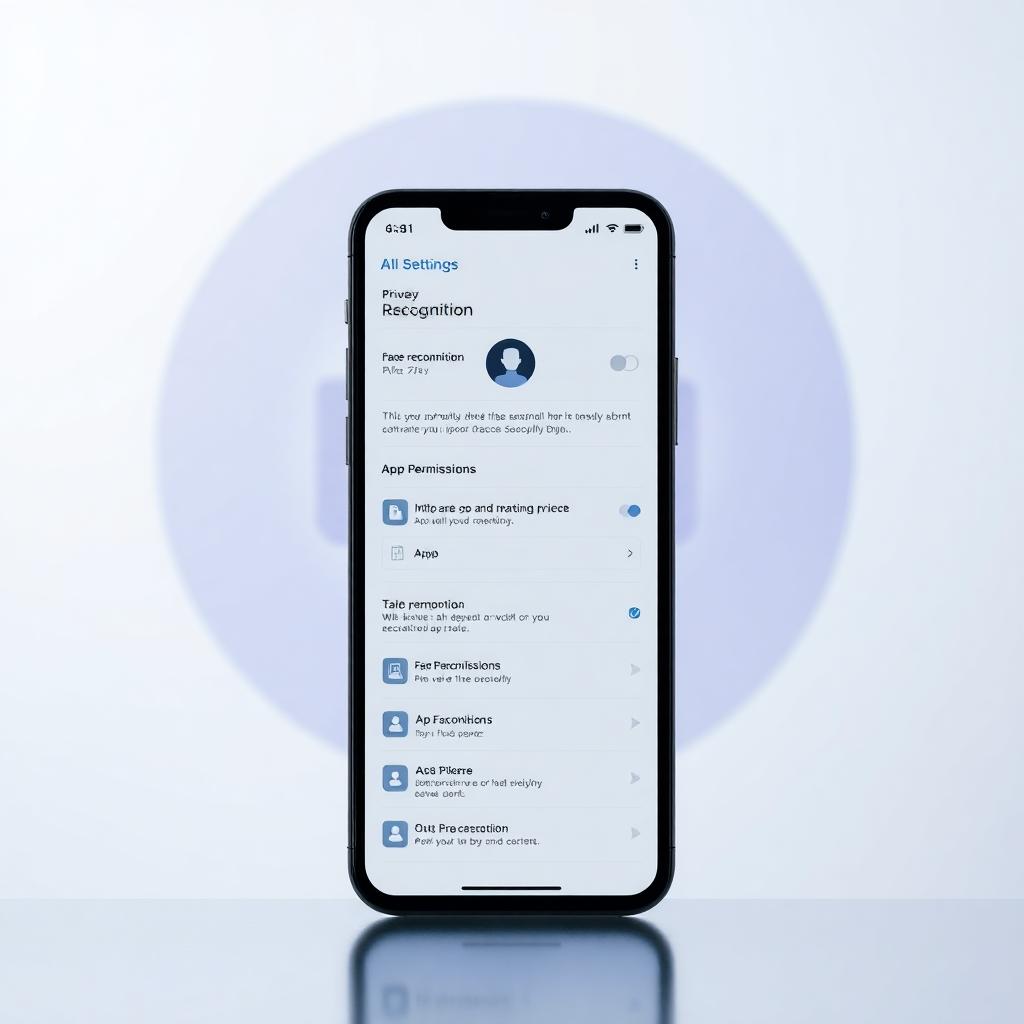
Screen showing face recognition toggle and app permission settings. Image created with AI.
For more details on these privacy options and how to manage them effectively, visit Facebook’s help page on privacy tools and settings.
These privacy and security settings titles collectively provide powerful ways to keep your Facebook experience controlled and secure in 2025. Regularly reviewing them helps you stay ahead of new privacy challenges and maintain control over your data and account access.
Notifications and Communication Settings Titles
Managing your notifications and communication preferences on Facebook keeps you connected without feeling overwhelmed. Facebook’s 2025 update organizes these settings clearly, allowing you to pick exactly what you want to hear about and how. Whether it’s friends tagging you, group updates, or those all-important birthday reminders, you’ll find easy toggles to customize everything to your liking. Let’s explore the two main areas you’ll use to stay in control: notification settings and communication preferences like email and SMS.
Notification Settings Overview
Facebook gives you fine control over what notifications pop up and where they appear. The key settings hold toggles for different activities, so you can turn alerts on or off depending on what matters most to you. Here are some common notification categories you’ll see:
- Comments: Get notified when someone comments on your posts or replies to your comments.
- Tags: Receive alerts when friends tag you in photos, posts, or comments.
- Group Activity: Stay updated on important group posts, replies, or events you’re part of without a flood of messages.
- Birthdays: Choose to get reminders about your friends’ birthdays to never miss sending a quick wish.
You can find these toggles under the Notifications section in your Facebook settings on both mobile and desktop. Each item usually has an on/off switch, plus options to specify where you want to see them — like on Facebook itself, via email, or as push notifications on your phone.
This way, it’s simple to silence noise from less important alerts while keeping timely information right at hand. Facebook’s official notification settings help page guides you through managing these options in detail.
Email and SMS Communication
Controlling how Facebook communicates beyond app notifications is just as important. In 2025, you can tweak your email and SMS settings to tune what updates land in your inbox or phone messages.
- Email Updates: You decide if Facebook sends you news about friend activity, new content, security alerts, or promotional offers. You can turn off notifications about invitations or reminders you don’t want cluttering your email.
- Promotional Content: Facebook separates general updates from promotional emails, allowing you to opt out of marketing messages while still receiving important account alerts.
- SMS Alerts: For users who prefer texts, you can specify which alerts should come through SMS, like login alerts or certain messages, or turn off SMS notifications entirely.
These controls are handy for tailoring how Facebook reaches you, especially if you want to limit distractions or save battery by cutting push notifications but still want occasional email or text updates.
You’ll find these settings in the Notifications > Email and SMS section. Adjusting them is quick and helps you feel confident about your communication preferences.
Check out Facebook’s detailed guide on managing your communication settings to get the latest steps and tips: Notifications | Facebook Help Center.
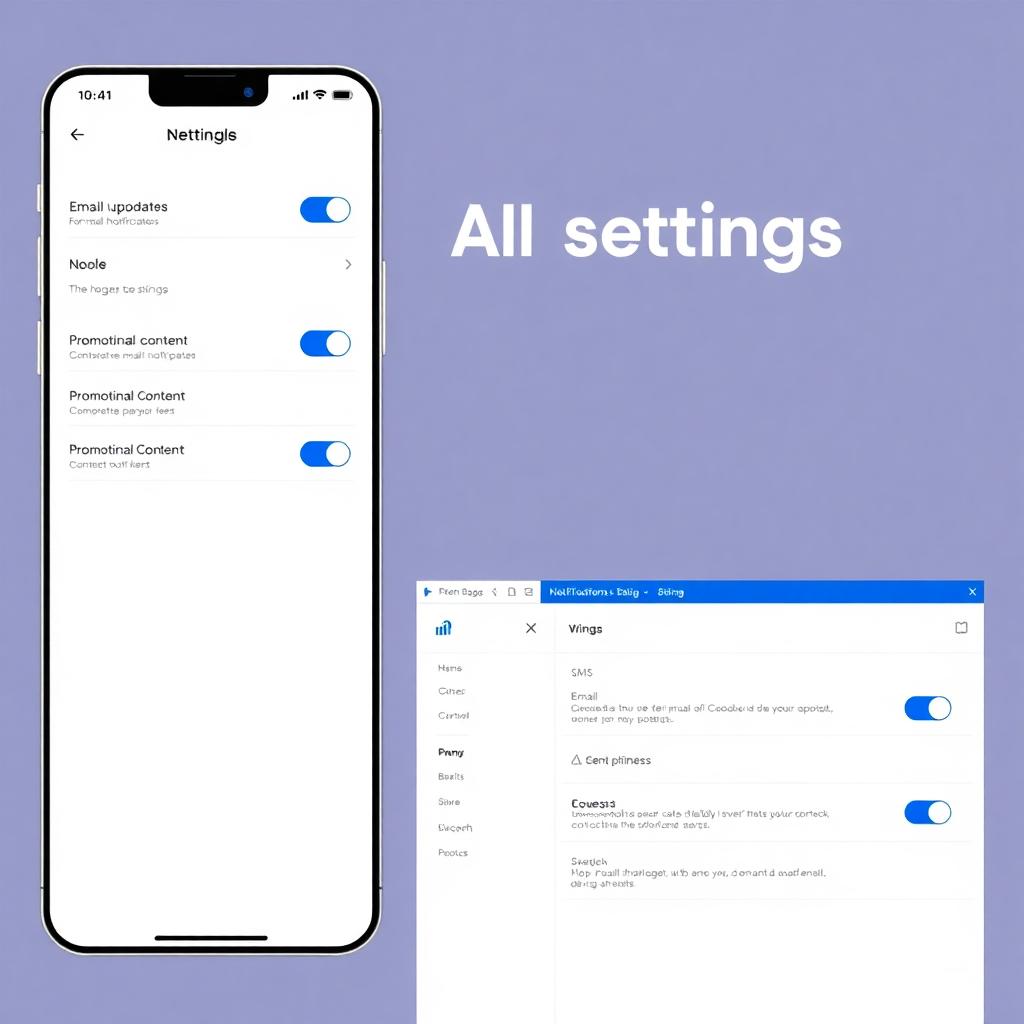
Email and SMS communication preferences interface showing toggles for updates and promotional messages on mobile and desktop. Image created with AI.
Advanced Settings: Ads, Apps, and Business Tools
Beyond basic profile and privacy controls, Facebook offers a set of advanced settings to fine-tune your experience with ads, connected apps, and business management tools. These options give you greater control over how your data is used for advertising, what third-party apps can do with your information, and how your business accounts operate within Facebook’s ecosystem. The 2025 interface groups these settings clearly so you can easily manage each area. Let’s explore how to optimize these controls.
Ads Preferences and Data Usage
Facebook collects a range of data points to show you ads tailored to your interests. This data comes from your activity on Facebook, websites and apps you visit that use Facebook's tracking, and info you’ve shared. You can review and adjust what Facebook thinks interests you, control how your data is used for ads, and opt out of some targeted advertising.
To manage your ad preferences:
- Head to Settings > Accounts Center > Ads Preferences on either desktop or mobile.
- In the Customize Ads tab, you’ll see a list of interests Facebook has assigned to you based on your activity. You can remove any that seem wrong or irrelevant by selecting the “X” next to each.
- The Your Information tab lets you control data points like employer or relationship status that Facebook uses in ad targeting.
- Use the Ad Topics section to limit ads on specific subjects like politics or health if you wish.
- Finally, you can opt out of ads based on your use of websites and apps by toggling the appropriate setting off. This doesn’t stop ads completely but reduces targeted tracking through off-Facebook activities.
Individual ads also let you give feedback. You can hide ads you don’t want to see or block advertisers entirely. This feedback helps Facebook show ads that better match your preferences.
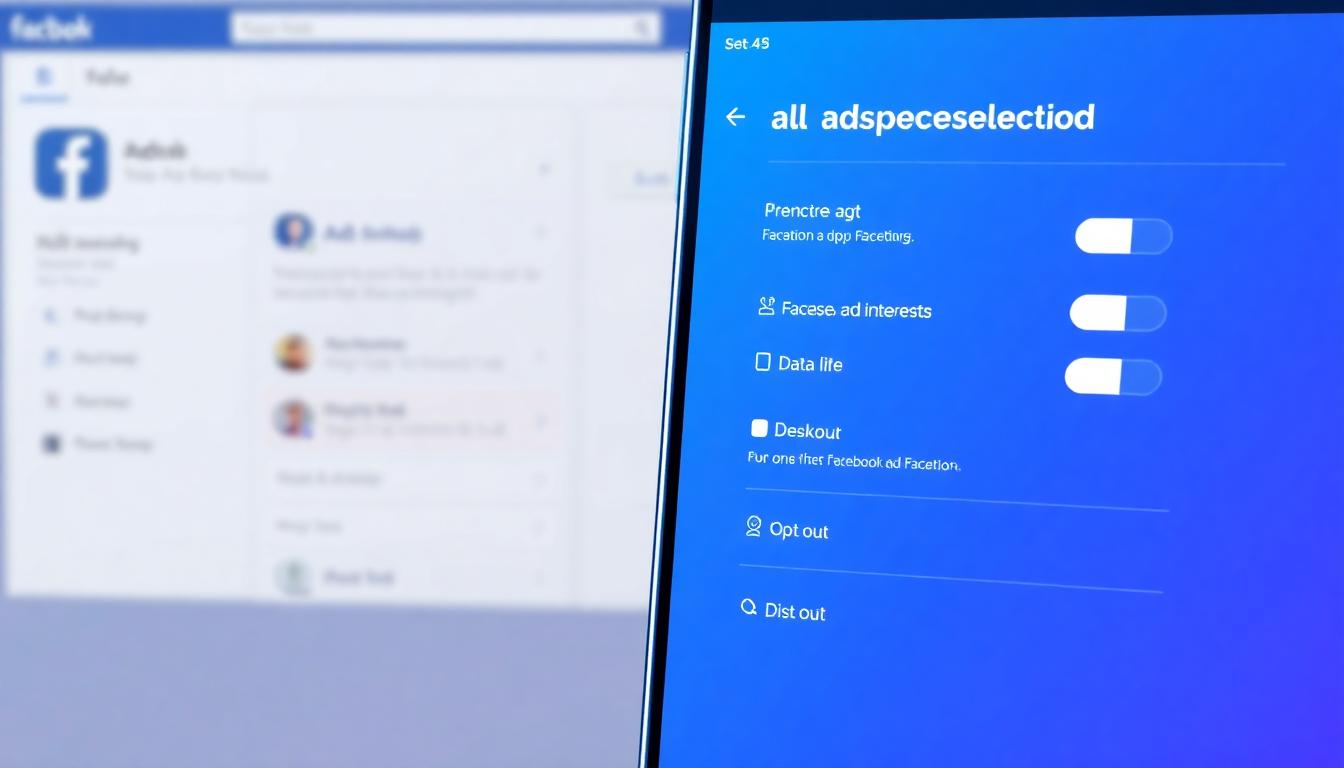
Facebook Ads Preferences settings panel showing customizable interests and data usage options. Image created with AI.
For detailed help, Facebook’s guide on Your Ad Preferences explains these options thoroughly.
Apps and Websites Management
Many users connect third-party apps and websites to Facebook to streamline login or share content. Managing these connections is important to keep control over what data is shared and to revoke access when you no longer use these services.
You can find this section under Settings > Apps and Websites:
- Here, you’ll see all apps and websites linked to your Facebook account.
- Review permissions granted to each, like access to your profile info, friend list, or posting abilities.
- Remove apps you no longer use or trust to revoke their access immediately.
- You can also control what info apps request when you first connect, setting limits on data sharing.
Keeping this list clean helps limit your digital footprint across platforms and prevents unauthorized access to your Facebook data through old or unused apps.
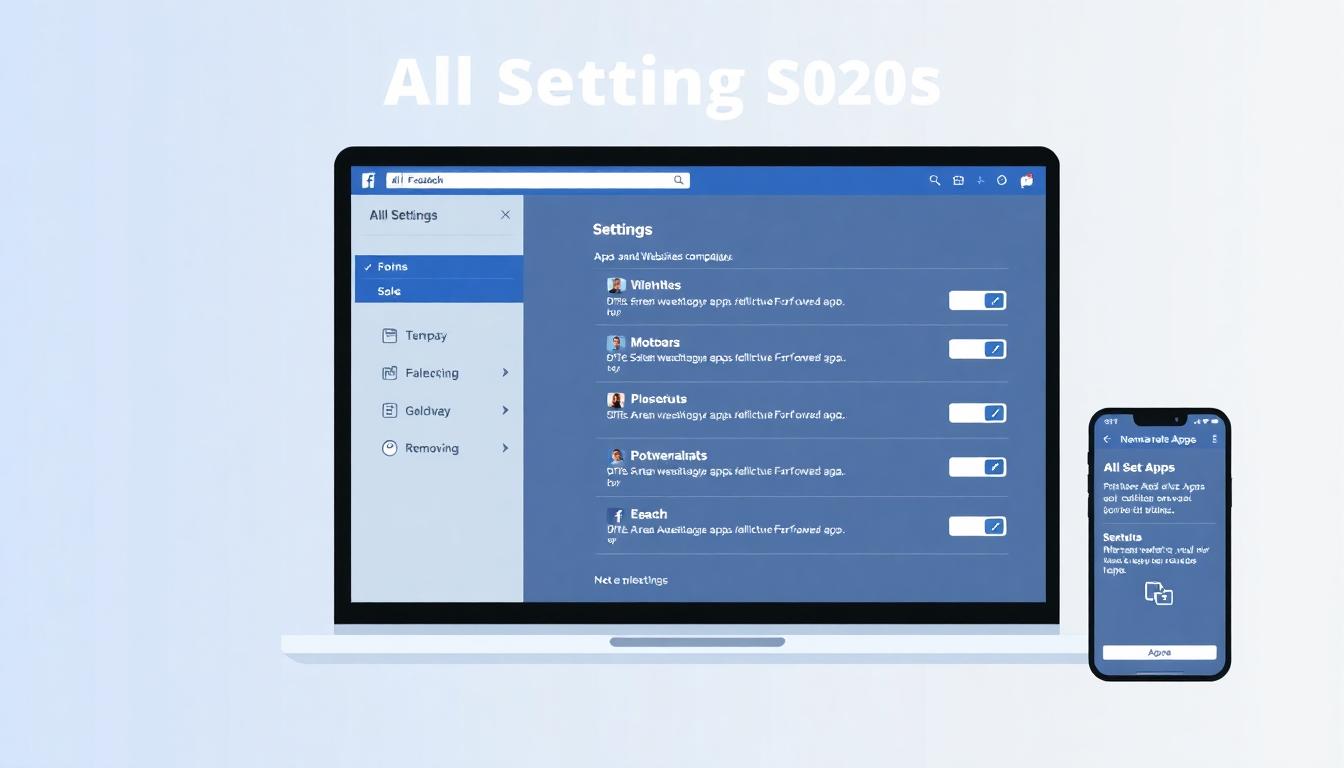
Apps and Websites management interface showing connected apps and permissions with easy removal options. Image created with AI.
Business Integrations and Tools
For users managing business pages or commerce accounts, Facebook offers a dedicated set of tools in the Business Integrations and Tools section inside Settings.
- This area lets you link and manage Facebook Business Pages, commerce accounts, and payment settings all in one place.
- Update payment methods linked to your ad accounts or shop sales.
- Control business integrations—services or platforms connected to your business activities through Facebook, such as marketing tools or customer service apps.
- Manage roles and permissions for people who help run your Facebook business pages or accounts.
- Review and revoke any business integrations that no longer fit your current strategy.
Keeping these settings organized ensures smooth operation of your Facebook presence as a business and security over payment info.
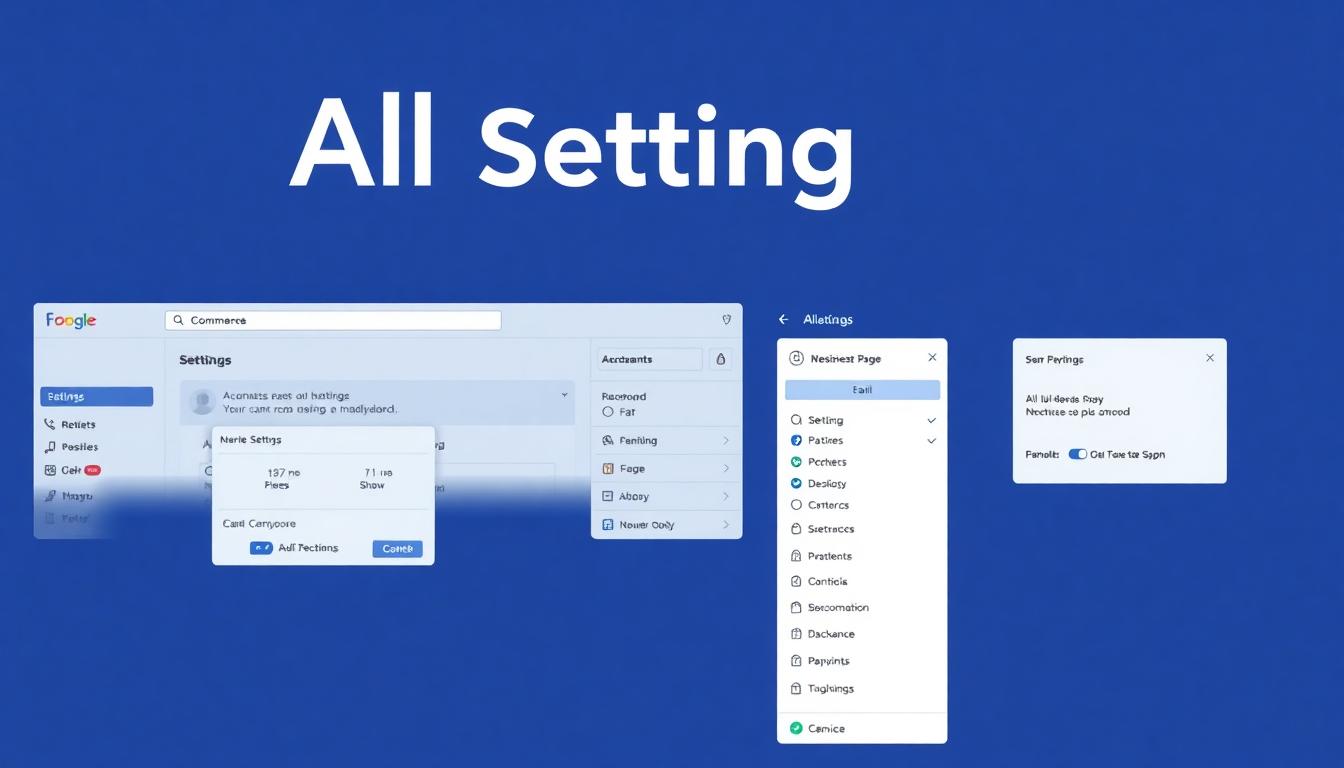
Facebook business settings dashboard featuring commerce accounts, payment methods, and integrations controls. Image created with AI.
For advice on business settings, Facebook’s business help center offers best practices and warnings about maintaining secure payment methods and integrations: Meta Ads Best Practices.
These advanced settings give you a powerful way to tune your Facebook experience, protecting your data from unwanted use, controlling app access, and managing business operations efficiently. Regularly checking and updating these sections helps you stay in control in 2025 and beyond.
Conclusion
This guide has covered all the main Facebook settings titles for 2025, from managing profile info and account security to fine-tuning privacy, notifications, ads, and business tools. Facebook’s updated layout and clearer organization make it easier than ever to find and adjust these controls.
Regularly reviewing your settings helps protect your privacy and keeps your account safe. Using the step-by-step screenshot guide simplifies navigation, so you can quickly update important options without guesswork.
Staying on top of these settings gives you control over how your data and content appear on Facebook throughout 2025 and beyond. Take a moment to explore the menus today and tailor your Facebook experience to fit your needs.















0 Comments:
Post a Comment