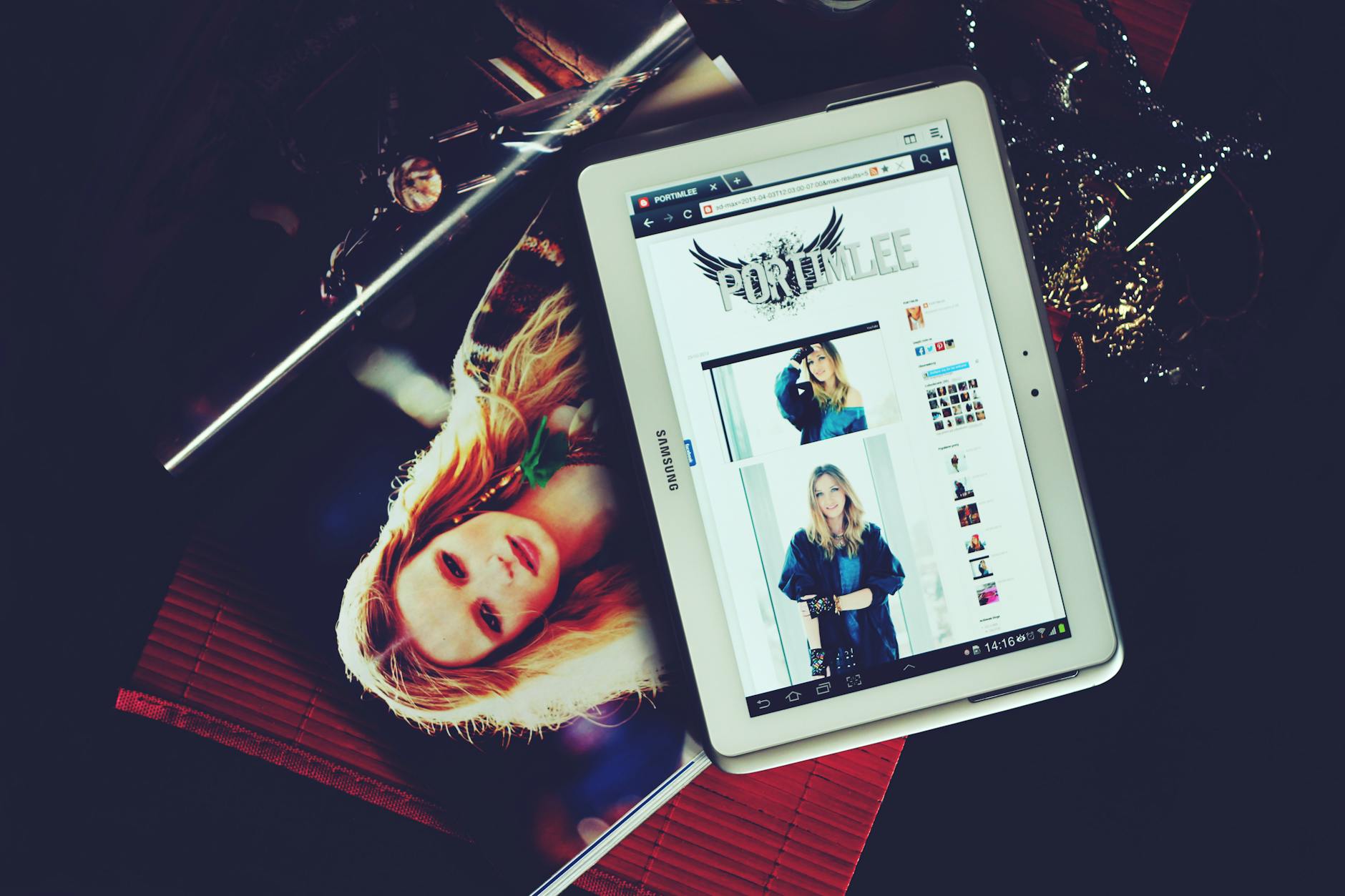Robots.txt File Generator for WordPress (How to Set Up and Use It for Better SEO)
Managing how search engines crawl your WordPress site starts with the robots.txt file. This simple text file guides search bots on which pages to access and which to ignore, helping protect sensitive content and streamline indexing. Proper setup can boost your SEO and improve site performance by reducing unnecessary crawling.
Using a robots.txt file generator for WordPress makes this process easier and less error-prone. It creates an efficient, tailored file that matches your site’s needs without manual coding. This introduction will walk you through how to set up the file and share best practices to keep your site optimized and search-friendly.
Watch this tutorial for clear, practical guidance.
Understanding the Robots.txt File
Before you dive into setting up your robots.txt file with a generator, it's important to understand what this file does and how it shapes the way search engines interact with your WordPress site. Think of robots.txt as a guidebook for web crawlers—a list of instructions placed in the root directory of your website that tells these crawlers where they can go and where they should stay away. This simple text file can protect private sections of your site, prevent wasted resource use, and ultimately help search engines find and prioritize your most important content.
Purpose and Function of Robots.txt
The robots.txt file plays a key role in managing crawler behavior. Search engines like Google use bots to scan your entire site, gathering information for indexing and ranking. Without any guidance, these bots would blindly crawl every page, image, or file they find. This can cause problems:
- Sensitive or private pages (like admin login or staging areas) might appear in search results.
- Crawling low-value or duplicate content wastes your crawl budget, the limited number of pages search engines will scan on your site during each visit.
- Excessive crawling can strain your server resources and slow down your site.
Here is where robots.txt steps in. By explicitly allowing or disallowing bots from specific directories or files, you control what gets crawled. This protects sensitive areas and focuses the crawl budget on high-value pages that impact your SEO the most. For example, you can block crawl access to your WordPress admin folder or theme files while letting bots freely index your blog posts and product pages.
Beyond protection, a well-crafted robots.txt file helps increase crawl efficiency. If search engines spend less time on irrelevant content, they spend more time on pages that matter, improving your site's discoverability and ranking potential.
Common Robots.txt Directives Explained
The robots.txt file speaks a simple language with a few key commands called directives. These tell bots how to treat different parts of your website. Here are the most common directives and what they do:
- User-agent: Specifies which search engine bot the following rules apply to. For example,
User-agent: Googlebottargets Google's crawler. UseUser-agent: *to apply to all bots. - Disallow: Tells the bot not to crawl certain pages or folders. For example,
Disallow: /wp-admin/blocks access to the admin area. - Allow: Used mainly to override a disallow rule on a subfolder or page. For instance, if you disallow
/wp-content/but want to allow access to/wp-content/uploads/, you addAllow: /wp-content/uploads/. - Crawl-delay: Sets how many seconds a crawler should wait between requests. While some search engines respect this, Google ignores it.
- Sitemap: Points bots to your XML sitemap’s location, making it easier for them to find and index your most important pages quickly.
Here’s a quick example showing basic directives:
User-agent: *
Disallow: /wp-admin/
Allow: /wp-admin/admin-ajax.php
Crawl-delay: 10
Sitemap: https://yourwebsite.com/sitemap.xml
Wildcards (*) can also be used to block patterns of URLs or file types. For example, Disallow: /*.pdf$ blocks all PDF files.
These directives give you fine-grained control over what bots are allowed to access and how they crawl your site. Properly balancing Disallow and Allow helps you protect important assets and avoid wasting crawl resources on less useful content.
For deeper guidance on robots.txt directives and examples, Google’s official documentation and resources from WordPress experts like WP Engine offer detailed insights to make your setup flawless.
By understanding how these rules work, you can take full advantage of your robots.txt file to maintain your site’s SEO health while keeping control over what gets seen by search engines.
How to Generate and Set Up Robots.txt in WordPress
Creating and managing a robots.txt file for your WordPress site doesn’t have to be complicated. Whether you prefer hands-on control or like using tools that simplify the process, there are clear steps you can follow to generate and set up your robots.txt file effectively. This ensures search engines know exactly what to crawl and what to avoid, keeping your site secure and optimized.
Creating Robots.txt Manually via FTP or Hosting
If you want total control over your robots.txt file, manually creating and uploading it is a straightforward option. First, access your website’s root directory, where your WordPress files reside. You can do this by logging into your hosting control panel or using an FTP client like FileZilla.
Here’s how to create it step-by-step:
- Open a plain text editor (like Notepad on Windows or TextEdit on Mac).
- Write your robots.txt directives. For example:
User-agent: * Disallow: /wp-admin/ Allow: /wp-admin/admin-ajax.php Sitemap: https://yourwebsite.com/sitemap.xml - Save this file as
robots.txt(make sure it’s plain text, no special formatting). - Connect to your site’s server using FTP or through your hosting file manager.
- Upload the file to the root directory (usually the public_html folder).
- Confirm the file is live by visiting
https://yourwebsite.com/robots.txt.
This direct approach lets you tailor rules precisely to your site’s needs. However, keep in mind that any change requires editing the file and uploading it again. For more detailed advice and examples, websites like Cloudways explain this process clearly.
Using SEO Plugins to Generate Robots.txt
Plugins take the hassle out of managing your robots.txt file. Popular SEO tools like Yoast SEO, Rank Math, and All in One SEO include easy options to create and edit robots.txt directly from your WordPress dashboard.
These plugins offer advantages:
- Simple interface: No need for FTP or coding knowledge.
- Instant updates: Change settings and save them; the plugin writes the robots.txt file automatically.
- Additional SEO tools: Manage sitemaps, meta tags, and more in one place.
For example, with Yoast SEO, navigate to SEO > Tools > File editor to create or edit your robots.txt file. Rank Math and All in One SEO have similar sections under their settings. Behind the scenes, these plugins save the file to your site’s root or simulate it dynamically.
Using plugins reduces human error, helps keep your rules consistent, and updates your robots.txt without extra steps. Learn more about managing robots.txt through plugins at Yoast's official guide for clear instructions.
Testing and Validating Your Robots.txt File
After setting up your robots.txt, testing it is crucial. A tiny mistake in the file can block search engines from crawling important pages, which might silently harm your SEO. Tools exist to help you check if your directives work as intended.
Google Search Console offers a robots.txt Tester tool that reviews your file, highlighting errors or blocked URLs. To use it:
- Log into your Google Search Console.
- Select your property.
- Navigate to the robots.txt Tester under Settings or Legacy tools.
- Upload your current robots.txt or edit within the tool.
- Test paths on your site to see if they're blocked or allowed.
Beyond Google, other third-party tools also analyze robots.txt files for errors and best practices.
Regular testing confirms your instructions don’t stop search engines from crawling vital pages. It’s a safety check that takes just a few minutes but protects your site's visibility in search results.
By combining careful setup with thorough validation, your robots.txt file becomes a reliable gatekeeper for SEO, helping your WordPress site focus on the content that matters most.
Best Practices for Robots.txt in WordPress
Managing your robots.txt file effectively requires a careful balance. You want search engines to index the valuable parts of your WordPress site while keeping sensitive or irrelevant content off their radar. Done right, this boosts your SEO and improves how search engines spend time crawling your site. Below, we explore practical strategies that help you control crawlers and avoid common pitfalls.
Balancing Crawl Control and Indexing
Your robots.txt file is like traffic control for site crawlers. When used wisely, it allows search engines to find and rank your key content—such as blog posts, product pages, and landing pages—while blocking areas that shouldn’t be indexed or crawled repeatedly. Blocking sensitive folders like /wp-admin/ or staging sites protects private data and prevents unnecessary crawling.
At the same time, it's important not to over-block. You want to preserve your "crawl budget," which is how many pages a search engine will crawl on your site during a visit. Wasting this budget on duplicate pages, archive pages, or irrelevant scripts can hurt SEO. Focus on allowing:
- Public-facing pages with quality content.
- Important media and image folders.
- Your XML sitemap (more on this below).
This ensures search engines spend their time on what really matters, helping your site rank faster and better. Think of crawl budget like an allowance—you want to spend it on the best things, not junk.
Using Sitemap Directives and Comments
Including a sitemap directive in your robots.txt file is a simple but powerful way to guide search engines directly to your XML sitemap. This speeds up how quickly your important pages get indexed and keeps bots from wandering aimlessly.
Add a line like this:
Sitemap: https://yourwebsite.com/sitemap.xml
This pointer notifies search engines where your sitemap lives, making crawling more efficient and purposeful.
Alongside this, use comments in your robots.txt file to keep things clear and organized. Comments start with a # symbol and allow you to label sections or leave notes for future updates. For example:
# Block WordPress admin pages
Disallow: /wp-admin/
# Allow admin ajax for plugins
Allow: /wp-admin/admin-ajax.php
# Sitemap location
Sitemap: https://yourwebsite.com/sitemap.xml
Comments make it easier to update your rules and reduce accidental mistakes, especially if someone else maintains your site.
Avoiding Common Robots.txt Mistakes
Robots.txt files are simple, but small errors cost you valuable traffic and rankings. Here are some common traps:
- Incorrect syntax: Missing colons, typos, or misplaced slashes can break the entire file or block the wrong pages.
- Over-blocking: Blocking too aggressively can hide your entire site or key pages from search engines.
- Assuming bots always obey: Not all bots respect robots.txt. Some harmful or lesser-known crawlers ignore it, so don’t rely on it as your only protection.
- Using crawl-delay unnecessarily: Google ignores crawl delays, and overusing this can slow down indexing.
- Forgetting to test: Without testing, you might accidentally block essential pages.
Regularly validate your robots.txt using tools like Google Search Console's robots.txt Tester or services recommended by WordPress experts, such as WP Rocket’s guide on common mistakes.
Handling Bots That Don’t Obey Robots.txt
No matter how perfect your file is, some bots won't play by the rules. Malicious crawlers or spam bots often ignore robots.txt and continue scraping your site. For sensitive pages, this means robots.txt alone isn't enough.
To protect content more securely, combine robots.txt with:
- Meta robots tags: Use
noindexornofollowtags on individual pages to control indexing directly. - Password protection or HTTP authentication: Secure sensitive folders with server-level protection.
- Firewall rules and bot management tools: Block known bad bots at the server or network level.
- CAPTCHAs or rate limiting: Discourage automated scraping by limiting how many requests a user can make.
A layered defense keeps your site safe while letting good bots index what they should. Learn more about combining these measures on WP Engine’s robots.txt support page for practical advice.
These best practices help you build a robots.txt file that works with search engines, not against them. By controlling crawl traffic and protecting sensitive data, you improve your WordPress site’s SEO and maintain a clean, efficient crawl path.
Maintaining Your Robots.txt File Over Time
A robots.txt file isn’t something you set once and forget. Your WordPress site grows, shifts, and adds new features. Pages get created or deleted, plugins come and go, and the structure evolves. If your robots.txt file stays stuck in the past, it can block important content or accidentally let crawlers in where you want privacy. Keeping your robots.txt file updated is key to maintaining clear directions for search engines and protecting your site’s SEO health.
Updating Robots.txt after Site Changes
Every time you add a new plugin that generates pages or custom post types, your site structure changes—and so should your robots.txt file. That new plugin might create URLs that you want search engines to ignore. Similarly, when you add new pages or rearrange content, your previous disallow rules may no longer fit.
Take these steps to keep things aligned:
- Review new pages and plugin-generated content. Identify which content should be crawlable and which should be blocked.
- Adjust your
DisallowandAllowdirectives accordingly. For example, if a plugin creates an archive page with unwanted duplicate content, add aDisallowrule to block it. - Check for new directories or files after major updates. Each new folder could require special handling.
- Update your sitemap directive if the sitemap URL changes. This helps bots find all your latest content quickly.
Ignoring these updates can cause crawlers to waste your crawl budget on unimportant URLs or worse, publicly expose private or duplicate content. Regular revisions keep crawler guidance accurate as your site grows. It’s like updating a map after building new roads and closing old ones, so visitors don’t get lost.
For more about handling robots.txt with WordPress plugins and site growth, SiteGround’s guide offers useful insights on regularly revisiting your file: How to use WordPress robots.txt - Best Practices and ....
Using Version Control and Comments for Easy Management
Maintaining your robots.txt file can get messy if you jump in and edit it without keeping track of changes. Version control is a simple yet powerful method to handle this. It means saving each revised copy of the file with a clear note on what was changed, so you can easily roll back or review past versions.
- Store your robots.txt file in a version-controlled environment if possible. Tools like GitHub work well for sites managed through a development workflow.
- Use clear comments inside the file to explain why each rule exists. Comments start with
#and should state the purpose of blocks or individual lines:
# Block admin pages for all bots
Disallow: /wp-admin/
# Allow ajax for frontend functionality
Allow: /wp-admin/admin-ajax.php
- Keep a changelog externally if you don’t use version control, listing dates and reasons behind edits.
- Review and test after each change to avoid mistakes that could accidentally block important pages.
Having a well-documented robots.txt file prevents confusion if multiple team members work on the site or if you revisit it after months. Comments act like signposts along the crawl path, while version control is the safety net catching unexpected errors.
For practical advice on how to manage and update your robots.txt effectively, WP Engine’s support center shares guidance on documenting and testing changes to avoid SEO hiccups: Robots.txt and WordPress - Support Center.

Photo by Christina Morillo
Conclusion
Setting up and maintaining a robots.txt file in WordPress is a straightforward way to guide search engines toward your most valuable content while protecting sensitive or redundant pages. Using a robots.txt file generator or SEO plugin simplifies this process, reduces errors, and saves time.
Following best practices—such as allowing key pages, blocking admin areas, including sitemap links, and testing regularly—helps your site use its crawl budget wisely. This sharp focus supports faster indexing, better rankings, and fewer server issues.
Keeping your robots.txt file updated as your site changes prevents unintended blocks or exposure, making it a simple yet powerful tool in your SEO toolkit. Taking a few minutes to manage it well can drive consistent, positive results for your WordPress site’s visibility and security.
Thank you for investing time in understanding robots.txt. Share your experiences or questions to keep the conversation going and improve how WordPress sites perform in search.